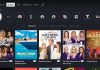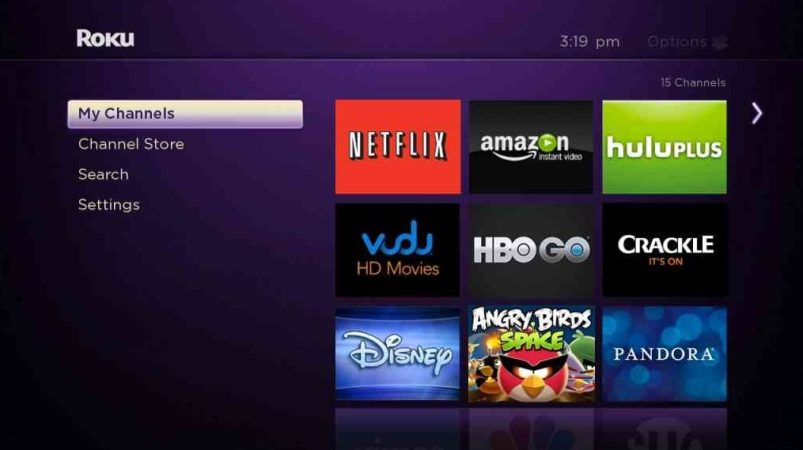
Netflix is one of the distinguished TV channels, which is very reliable and preferable, because of its friendly rates. It also has lots of fanciful films, music, news, programs, sports, etc., that you can watch and enjoy. Netflix airs in HD and UHD; hence the pictures are crystal clear.
However, you may try to watch Netflix on your Roku, only for it to prove futile. What a disappointment. However, is that the end of the road for you? How should you go about it? Let’s find out.
This failure is not a strange thing, and it happens from time to time. You do not have to panic, or start thinking of how you will consult a technician. Instead, this is a minor issue that you can fix by yourself as you will see in this article.
What Causes Roku TV Netflix Not Working Issue?
One of the most common reasons why Netflix does not work on Roku is because of technical reasons. All devices that are manufactured by man are not perfect, and they often develop faults regardless of their quality. Netflix is a distinguished service, but it is not immune to technical hitches. Wherefore, it is prone to failure just like the Roku OS: both of them can be affected.
When such issues arise, you can handle them on your own, because there are simple and straightforward procedures that you can use. You do not have to keep on inviting a technician to handle the issues for you every now and then, which would make it expensive to maintain.
Roku TV Netflix not working
This could be because of Netflix crashing on Roku TV from time to time. What causes the crashing of streaming channels like Netflix? It is because of hardware, internet and server issues. So, when you notice this failure, you should check your Netflix’s internet connection, server, and the Roku TV.
Another reason could be an exhausted Netflix subscription. Check to confirm that it is up to date. If not, you should renew it. One of Roku’s downsides is that it does not show an error message to notify you that the Netflix app has crashed. That gives you a hard task of figuring out what the issue is, and where it has hit.
How does your Roku TV react when there is a Netflix app crash?

There are diverse issues that surface when the Netflix app crashes. One of them is failure to see any activity taking place, because when you hit the icon of the Netflix channel on your Roku TV, there is absolutely no response. You may also notice that the app has frozen when loading, and nothing appears on the screen apart from blackness.
Surprisingly, irrespective of the issues that you could be encountering, all of them can be solved. There are various procedures that you can use to solve the issue that has befallen your Roku TV, but you do not have to use all the procedures. It is just like how there are many medicines in a chemist, but you do not buy, and take all of them when you are sick. Instead, you only buy and take the prescribed medicines to treat the disease that you are suffering from. The same case applies to fixing Netflix issues on your Roku.
How to Fix Roku TV Netflix Not Working Issue
Here are ways to fix Roku TV Netflix Not Working Issue:
1. Check the Netflix settings
The strength and stability of the internet matters a lot, and can significantly affect your Netflix streaming experience. One of the most disappointing issues is when your Netflix keeps on buffering videos when you are streaming. You end up spending more time waiting for the video to buffer and load, than the time that you spend watching. This indicates that your internet connection is weak. In fact, you end up giving up on watching because of constant buffering.
This is how to check your internet:
- Visit the Settings page on the Roku TV
- Select Network
- Hit the Check Connection to check the internet status
When you find that the internet is slow, reboot your internet modem, or router. After this, connect your Roku TV to the internet again, and the problem will be gone.
2. Restart your Roku TV
The most common and easiest ways of solving issues in most electronics like phones, computers, TVs, printers, etc., is by restarting them. Therefore, if your Netflix has stopped working, restarting it is one of the most convenient ways of solving the underlying issue.
However, by simply switching your Roku TV off and then on again, that is not the complete way of restarting it. Instead, you should do in a way that it will reload, and refresh the Roku Operating System by using this procedure:
- Turn off the Roku TV, and unplug the power cable from the socket
- Let it remain disconnected from power for at least 10 seconds
- Plug the Roku TV’s power cable back into the socket, and allow it to boot up
- Do not touch it for the next one minute
- Lastly, launch Netflix on Roku to find out whether the issue is gone
3. Updating the Roku and Netflix apps
Both of these apps keep on updating from time to time, and outdated apps bring about streaming malfunctions. Therefore, you should check for any available updates, and update your apps straightaway. This is the procedure of updating the apps:
- Go to Settings
- Select System
- Choose Software Update
- Click Check Now
The last command prompts the device to check for any available updates, and install them to keep your gadget up to date.
4. Check for a faulty Netflix account
Since streaming Netflix on your Roku TV is some kind of combined effort, both of them have to be flawless, so that you can stream. Wherefore, you also have to check the Netflix account, and ensure that it does not have issues. The most common problem with your Netflix account is failure to pay. Another reason is going past the required (maximum) count of streaming accounts simultaneously.
To sort out this problem, you have to visit your Netflix account and either:
- Choose an advanced plan
- Enter the right payment details
- Clear debts
After this, you are free to access Netflix, and you can stream on Roku again.
5. Roku parental control
Just like how TV stations have program guides, whereby, parents are required to deny their children of either below 10, 12, or 18 years permission to watch R or X-rated programs, Roku TV also has parental controls limit access.
If the latter is enabled, it prevents accessing Netflix on Roku TV. Therefore, you will try streaming it on your Roku TV in vain, and that can terribly annoy you, or even cause you to bother yourself contacting technicians, or the Roku and Netflix costumer service. This is the procedure of fixing it:
- Use your smartphone or PC to visit your Roku account
- Go to PIN preference and choose Update
- Select Parental Controls PIN Preference
- Deactivate this option
- Accept the Terms of Service and choose Save Changes
After sorting out your Roku account, check whether the Parental Controls are enabled on your Netflix account, and deactivate them too.
6. Turn the VPN off
One of the ways to play with the server’s wits and beat it at its own game, is by using a VPN to stream Netflix on Roku in a geographical area that is out of bounds for this service. However, it is not all VPNs that work well. Instead, some of them bring about issues when you stream Netflix.
At most times, when you try watching Netflix on Roku using a VPN, it does not work. Why? Because Netflix does not accept users who try accessing it with a hidden identity: by using a VPN. Instead, it flags them. Wherefore, disable your VPN when you want to stream Netflix on your Roku.
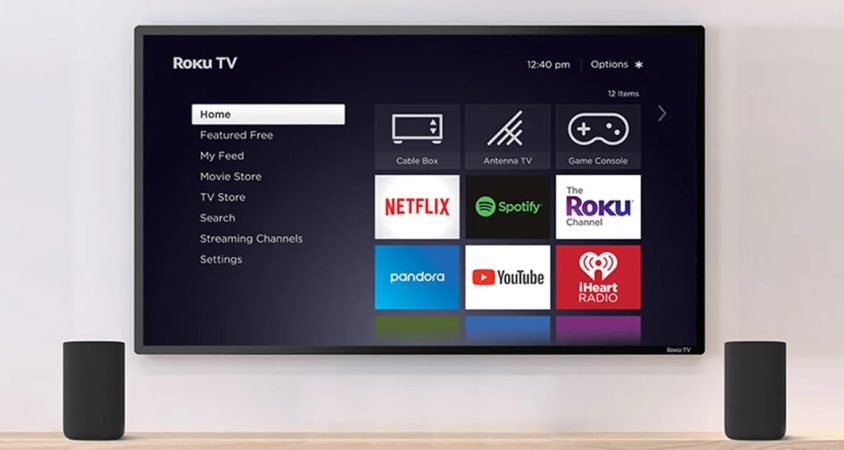
7. Find help from the Netflix customer support
If you try all the above procedures to solve the Netflix on Roku TV issues in vain, you can contact the Netflix customer support. They will assess your issue, and establish what the problem is, and how to solve it.
When you are calling them, you should first diagnose the problem, so that you will have the “symptoms” that you will report to them. Netflix also has addressed several issues that are reported to them on their website. So, when you go past the guides, and you will see most of the questions that you could be having there, and their answers.
However, if you can fix the issues on your own by following the procedures that are given above, that is the best.
Conclusion
After reading this comprehensive, accurate and reliable write up, you now have the answers to “Why is Netflix not working on my Roku TV.” All the issues have been addressed above, and their solutions. They are not hard, and you can handle them, unless when the issue is beyond you.

Denis is an article/blog and content writer with over 7 years of experience in writing on content on different niches, including product reviews, buyer’s guide, health, travel, fitness, technology, tourism. I also have enough experience in SEO writing.