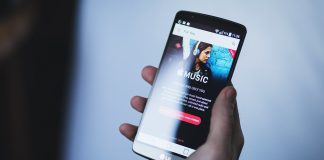Samsung is a renowned manufacturer of electronic devices and equipment around the globe. The company is also known for its high-quality innovations that have transformed multiple sectors of the global economy. With a wide range of electronic products and services offered by the company, Samsung has made its way into every household in some way.
One of the most common electronic contributions by Samsung is its TV range. Samsung produces superior quality televisions with top-notch technology to meet the latest needs. However, you might sometimes encounter issues related to the HDMI input. If you are here due to this particular problem, we have got the right solutions to resolve the issue. For starters, read the Samsung TV manual pdf to properly connect your tv with your HDMI.
In this article, we have gathered some of the best techniques to solve the Samsung TV not recognizing the HDMI input issue. Check it out below!
Samsung Tv Not Recognizing HDMI Input
Sometimes, when you connect a device like a PlayStation, Xbox, cable box, Roku, or Blu-ray player to your Samsung TV, you might see that the device does not show up on the screen. If this happens, it could mean that your TV is unable to recognize the device as there is an issue with your HDMI ports.
To confirm that it is indeed an issue related to the HDMI port, you may need to try out several methods. Some of them include reconnecting the HDMI cable, checking the external device, trying a different HDMI port, or using a different HDMI cable.
Why Is My Samsung Tv Not Recognizing HDMI Input?
There could be several reasons why your Samsung TV is unable to recognize HDMI input. Some of them are as follows:
- Electronic glitches in the device or television.
- The HDMI port is faulty.
- There are software bugs in the device.
- The software is out-of-date.
- The HDMI cable is incompatible.
- The source input on the Samsung TV is incorrect.
What Can Cause The HDMI Port To Not Work?
Several reasons can lead to a faulty HDMI port. You can avoid most of these reasons by taking necessary precautions. Some of the reasons for a faulty HDMI port include:
- Dust and debris in the port. A clogged HDMI port with dust, debris, or insects trapped in it can damage the port and render it unfunctional.
- Damaged port due to careless handling. HDMI ports are quite sensitive and can get damaged easily if you do not take proper care while plugging and unplugging.
- Technical damage in the port. Your port might have some loose connections because of which it is unable to connect properly with the external device.
Ways To Resolve Samsung Tv Not Recognizing HDMI Input Issue
There are several ways to resolve the Samsung Tv Not Recognizing HDMI Input issue. You can try the following methods to find a solution to the problem.
Check Whether The Power Button On The Connected Device
Sometimes you may not realize that the power button of the device is turned off while trying to connect a device to the television. Ensure that the power button of the device you are trying to connect is switched on.
Ensure That The External Device Is Working
Check whether the indicator light is on to ensure your external device is working. If the light is not glowing, then check whether all the cables are properly connected, and there is no wear and tear on them. You can also try removing and reinserting the port.
Remove and Reconnect The HDMI Cable

You can try disconnecting the HDMI cable from the back of your Samsung TV and the external device. Wait a few seconds and reattach the cable first to the external device and then to your Samsung TV. Remember that if you are using a Samsung TV manufactured before 2017, you have to set the source of both your TV and the external device to the same HDMI port. If you connect your external device to the port HMDI 1, then you should also set your TV’s source to HDMI 1.
Try Another HDMI Port
If none of the above methods works, then try another port. If it works, then your prior HDMI port has some issues that you need to get checked. Ensure whether the issue is with the port or your external device. If the device doesn’t work in any of the ports, you can try another HDMI cable.
Check Whether Another External Device Is Working
If you are in doubt as to what is causing the issue, try connecting some other external device and check whether it is working. If it works, then the problem was with your previous device. However, if the new device doesn’t work as well, chances are that your TV has some issues.
Reset The HDMI Ports On Your Samsung Tv
If you are unable to catch a signal with any of the above methods, you can try resetting the HDMI ports. Follow the steps below to get started.
Step 1: Switch off the Tv.
Step 2: Turn off all the devices.
Step 3: Unplug the wire from the wall and wait 30 seconds before continuing.
Step 4: After 30 seconds, reconnect the TV.
Step 5: Disconnect the HDMI cables from your Samsung Tv and the external device.
Step 6: Connect the cables by switching their ends and plugging them into the ports on your TV and device.
Step 7: Turn the devices on.
Try The HDMI Cable Test
Internal or external damage to the HDMI cable can make it unfunctional. If your HDMI cable has no external damage, you can perform the HDMI Cable Test to see if it has any internal damage.
Step 1: Navigate to the Settings menu on your television.
Step 2: Click “Support”
Step 3: Choose Self-Diagnosis.
Step 4: Go to Signal Information
Step 5: Click “HDMI Cable Test.”
Step 6: Select “Start Test.”
If the test result shows that your HDMI cable is in good condition, you can try other methods to resolve the issue. However, if the result shows that your cable is not in working condition, you will have to replace the cable with a new one.
Update The Software
Sometimes, a simple software update can resolve the issue. Follow the steps below to update the software on your Samsung TV.
Step 1: Go to the Settings menu
Step 2: Select Support
Step 3: Tap on the “Software Update” button.
Step 4: Select “Update Now.”
If you want your Samsung TV to update automatically in the future, you can select the Auto Update option to turn it on.
Factory Reset
Resetting your Samsung TV to the factory version will remove all the glitches and bugs and restore it to the original version. You can follow the steps below to reset your TV.
Step 1: Navigate to Settings.
Step 2: Choose the “General Option”
Step 3: Click the “Reset” button.
Step 4: If you have set a PIN, enter the four digits. Otherwise, enter 0000.
Step 5: Click “Reset.”
Step 6: Click Okay
You have reset your Samsung TV. You have to redo all the settings on your Samsung TV again after a factory reset. You can now try to connect your external device and check whether it is working.
Contact The Support Centre And Service Your Tv
If none of the above methods works, there is nothing much you can do, and only a technical team can help you. Your Samsung TV might have some hardware issues due to which it is unable to recognize the HDMI input.
You can request a repair service by contacting the Samsung Support Centre. The technical team should be able to perform a thorough diagnosis of your TV to get to the root of the issue. To get a speedy support service, ensure that you have the following information handy.
- TV Warranty Information that you got at the time of the TV’s purchase.
- Model and the serial number of your Samsung TV.
- Other relevant information regarding your Samsung TV and the external device.
How To Find HDMI On Samsung Tv?
All the latest Samsung TVs come with at least two HDMI ports at the back of the television. You can locate the port at the back and connect your device to your TV using an HDMI cable. Once you connect them, you will see that your Samsung TV shows No Signal written on it. If you see this, use your remote to set your TV to HDMI 1 or 2, depending on which port you connected your device to, and see that your TV is now connected to the external device.
Final Thoughts
Sometimes, your Samsung TV might be unable to recognize HDMI input for several reasons. You can try the troubleshooting methods mentioned in this article. In most cases, you can resolve the issue with these methods. However, if you are unable to get your HDMI to work, there is probably some hardware issue, and you should seek the help of the technical support team at Samsung.

Nancy is a journalist with passion for technology. In her 12 years of experience, she has crafted some of the most detailed pieces that describe the importance, benefits, and progress happening in the technology world.