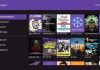Samsung smart TV brands are developed with an in-built feature that regulates brightness and minimizes energy consumption. During the day, you are likely to notice that the TV screen appears brighter or darker in various instances. The advanced features are aimed at enhancing the viewer’s experience.
However, the Samsung TV’s display may seem dark, and its ambient light detection functionality attributes to it. This guide will instruct you to disable the feature or customize your Samsung smart TV resolution and enhance proper lighting on your TV screen. Finally, you’ll manage to fix your Samsung TV that’s too dark for your entertainment.
Why Is My Samsung TV So Dark?
The dimming issue on your Samsung smart TV is an in-built feature, and once the ambient lighting condition becomes brighter, your TV’s screen will become more brilliant for clarity. Additionally, the TV screen will appear dim to match the brightness and save energy once you switch off the lights. Therefore, the implications of Ambient Light Detection on the smart TV are inherent and focus on minimizing power consumption. However, numerous approaches can be vital in adjusting your TV screen.
Ways to Fix Samsung TV too Dark Issue
Adjust the Screen’s Brightness
If the screen of your Samsung TV is too dark, you can adjust the brightness from the settings. Brightness settings regulate how much light your TV screen emits. If your TV screen is too dark, the brightness settings are too low. You can adjust brightness and ensure that the display is more precise for your content. Go to Settings> Picture>Expert Settings>Brightness to change brightness. During the day, you’ll require to increase the TV screen brightness, and in a dark environment, you’ll need to make the screen light dim to ensure that your viewing experience is suitable.
Adjusting TV’s Contrast
The TV’s contrast ratio significantly impacts the dimming effect. Contrast relates to the darkest color and the brightest color your TV can create and produce. Samsung TV sets that utilize a dynamic contrast are likely to develop a more significant distinction between dark and bright displays.
You can adjust the dynamic contrast using the settings menu by selecting high or medium settings. The TV screen contrast is the ratio of the screen’s brightest to darkest spots. Too much contrast blends dark and bright displays leading to an overall dim outlook on the TV’s screen. On the other hand, extreme contrast shows black or white colors without a middle blend and no shading. While changing the TV’s contrast, use your remote control and navigate as follows: Go to Settings>Picture>Expert Settings>Contrast.
Both brightness and contrast levels could cause your Samsung Tv screen to become too dark. You can make changes to the settings and check if the issue is resolved. If the settings do not work, you can check the Black Tone settings.
Turn the Black Tone Off
Failure to make ideal changes to the TV’s black tone settings causes black spots on the TV, making the screen appear darker. Unfortunately, it’s not possible to make your TV screen darker than it is, and the black tone settings make the dark gray sections black. The latter causes you to miss out on so many details. You’ll need to fix the no picture on the Samsung TV issue. You can adjust the black tone using your remote control, and you need to navigate the following:
- Go to Settings
- Select picture, then on Expert Settings
- Select Black Tone
- Turn the Black Tone settings OFF
If the black tone settings are ON, the TV screen changes from gray to black, losing display detail. Therefore, you need to ensure that the black tone settings are turned off to resolve the issue of the Samsung TV becoming too dark.
Turn off the Eco Mode
Smart Samsung TVs have an inherent Eco-mode feature that automatically controls various settings linked with saving power energy. However, sometimes the settings may compromise your TV’s viewing experience, and it’s crucial to turn them off if your Samsung TV screen is too dark. To disable the Eco mode settings, you need to follow the steps below:
- Select Settings using your remote control or press the Home button of your remote and scroll to find Settings
- Next, scroll down to General, then Eco Solution.
- Check whether the Eco settings are turned on and if so, turn them off and check whether the TV screen is still too dark.
Turning off the Eco mode can make your Samsung TV display appear brighter. The Eco mode regulates your Samsung TV brightness automatically to save power energy. If the steps above fail to resolve the dark TV screen, you’ll need to find other solutions. Other complex issues are likely to cause the Samsung smart TV to appear too dark.
Set Pulse with Modulation
Pulse with modulation Samsung TV settings automatically regulates the brightness while viewers watch content. Unfortunately, the brightness depends on the display of the film scenes. Therefore, the settings may cause your Samsung TV has become too dark. The following instructions will help make a change to these settings:
- Access the TV’s Service Mode
- Use the TV’s remote and select: Mute, 1, 8, 2, and then Power.
- Before making any changes, take a photo of the settings displayed since once you change the settings, there’s no rolling back. To ensure you have all the details, keep the picture since there’s no resetting.
- Select SVC>Other Settings> CAL Date Restore when the Service Menu appears, then OK.
- Go back to the initial Menu by pressing the Return button on your remote
- Scroll down to Advanced and input 0000 using your remote
- The pin input will prompt additional menu options
- Then go to Picture_2D > SubSetting, then turn the PWM Settings up to 100
Turning all the PWM settings to 100 will ensure that no changes occur on your TV screen and the screen remains at the same brightness level despite any changes. Once you’ve changed the settings to 100, your Samsung TV screen doesn’t regulate the brightness. The settings resolve the issue of the Samsung smart TV becoming too dark.
Update Your Samsung TV
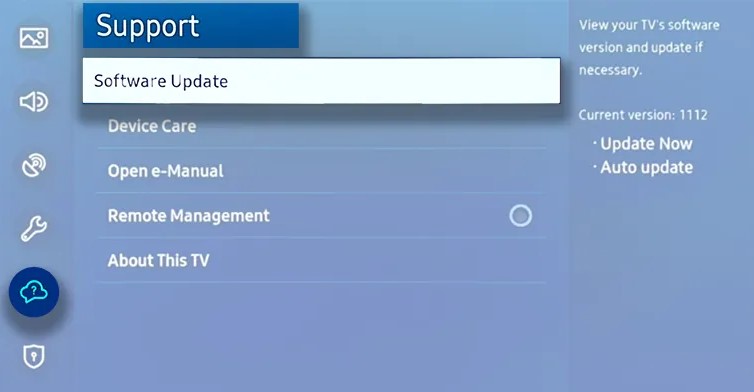
Update Your Samsung TVIt’s essential to make periodic updates on Samsung smart TV and ensure all the functionalities are optimized. Failure to make updates may lead to malfunctions. Here are the steps to take in making TV software upgrades:
- Check out for the latest release of the firmware
- Go to Settings
- Select Support option
- Then go to Software Update
- Select Update Software
Your Samsung TV brand will undergo an automatic upgrade, and the process may require some time. Upon completion, the TV will give you a finalization notification.
Broken Backlight
Making an update to your TV software can alleviate the issue of the TV screen that’s too dark. However, if the approach fails, there’s a likelihood that the TV component may not function. One of the components that may affect your TV display is a faulty LED backlight. The LED backlights are installed beneath the TV screen and are ideal for displaying content. If the backlights fail, the Samsung TV becomes dull and gloomy. The latter leads to the Samsung TV screen that’s too dark.
Fixing faulty LED backlights is not an easy process, and you’ll need to seek help from specialists. However, the backlights are crucial in ensuring your TV screen makes an optimal content display. Changing the TV components can help resolve the Samsung TV from becoming too dark, and with the right expertise, you can restore the proper content.
The backlight may break due to a short circuit leading to the changes in the screen. In other scenarios, viewers may fail to see anything displayed on the screen, and if the issue occurs, you’ll quickly detect it since the TV screen continually becomes dim.
If the TV contrast and brightness changes do not work, there’s a likelihood that the backlight of your Samsung TV screen is broken. It’s possible to determine whether this is the issue by switching on your TV and using a flashlight close to your TV screen. If you see an image on your screen when directing the flashlight but it’s faint, the Samsung TV backlight might need replacement.
Conclusion
Your Samsung TV screen display may be too dark due to the integral Ambient Light Detection feature. The function adjusts the Samsung smart TV’s light based on various aspects, including the surrounding settings. Viewers can make changes to the TV settings and resolve the issue. If your Samsung TV is functional in all other elements but the image is too dark, you can make the adjustments discussed in this guide.
You can change the TV’s brightness, contrast, black tone, and Eco mode. If the settings do not work, you’ll need to factory reset your Samsung TV. Factory reset will revert all the settings to the original ones, and if the steps don’t work, you need to check on your TV’s backlight, which is likely broken and requires replacement.

Denis is an article/blog and content writer with over 7 years of experience in writing on content on different niches, including product reviews, buyer’s guide, health, travel, fitness, technology, tourism. I also have enough experience in SEO writing.














![How to Watch UFC 303 Live Stream Free [Updated 2024] UFC 259 Live Stream Free](https://techsmartest.com/wp-content/uploads/2022/03/UFC-259-Live-Stream-Free-100x70.jpg)