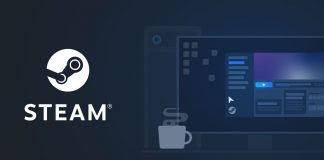Streaming content on a large screen is ultimately satisfying. However, if the Samsung TV screen goes black a few seconds after starting, it’s defective. The issue hinders you from viewing content, and the black screen with no picture becomes unresponsive. The issue cod be caused by poor input cable connection leading to poor communication, among other causes. This article will explore various solutions to resolve the Samsung TV screen that goes black randomly.
Causes of Samsung TV Black Screen Issue
There are several reasons why your Samsung TV screen goes black a few seconds after turning on, including:
Power Issue: Your Samsung TV screen may go black randomly if the electric current supplied is high or low. Some of the power supply components may also be faulty, including the wall’s power cord and the main power supply socket.
Input Source Problem: If you’ve linked your Samsung TV to external devices via HDMI cable to view content, the device’s black screen issue may arise.
Outdated Firmware: An Outdated firmware may lead to the Samsung screen becoming black and the lights up after some time.
Logical Issue: Some configurations in the TV settings like Eco-mode may lead to the TV screen turning off due to inactivity, and some settings may lead to the issue of the TV screen going off randomly.
How to Diagnose and Troubleshoot for Samsung TV Black Screen Issue
You can resolve the black screen issue by performing various processes as discussed below:
Do Soft Reset on Your TV
If your Samsung TV screen goes black randomly, you can perform a soft reset to fix the issue. A soft reset doesn’t erase all the data but temporarily fixes apps and errors that cause certain functionality flaws. You can restore your TV screen by performing a soft reset to resolve the unresponsive screen. To accomplish this, unplug your Samsung TV from the power source for 60 seconds and plug it back in. this process addresses issues caused by a temporary bug.
In addition, you can perform a TV reboot to resolve the black screen issue. To execute it, you’ll need to unplug the TV’s power cord and press and hold the remote’s power button for 30 seconds. Rebooting your Samsung TV fixes several issues, including slow Wi-Fi to performance failure.
Check Cable Connections
It’s critical to ensure all cables are properly connected and securely affixed to the right ports once you’ve connected your Samsung smart hub to a smart hub. If one cable is loose or partially plugged in, you will likely encounter the black screen issue. To resolve this, you must ensure all the cables are properly connected to the right ports. You can check for the labels on the TV to ensure that you connect the right input cables or power source.
Your Samsung TV could be having an issue with the signal due to a weak joint on the cable. To check whether all the connected cables have been done properly, go to Menu, then Settings> Support > Device Care > Self Diagnosis > Signal Information. You can also check the signal information history to affirm all the cabling is in order.
Check Input Sources
There’s a high likelihood that the input source on your smart TV is corrupted, leading to the screen going off randomly. You can troubleshoot the input issue by evaluating all the connections and input settings. However, irrespective of your TV being connected to a smart hub or DVD player, a black screen may appear, and it’s not easy to determine the exact input source leading to the issue.
You’ll need to reset your TV by unplugging it from power and resetting the Blu-ray player to resolve this. If the screen doesn’t work, you’ll need to check the input source again. If this approach fails, you can utilize other options discussed below.
Configure the TV Input Settings
Samsung TV screen may go off randomly due to incorrect configuration of input source settings. Samsung smart TV has various features that aren’t easy to navigate, and you might encounter the appearance of a black screen unexpectedly. The complex design of smart TV may lead to difficulties while accessing the content, but with the right configurations, you’ll manage to resolve the issue.
To address the issue of incorrect input source, press the “External Power Source” button on the TV’s remote, then go to Input Settings and check that all TV inputs are enabled. Next, go to Input Settings and ensure that all input source settings are correct. Finally, save changes to the settings and check if the issue has been resolved.
Regulate Voltage
One of the challenges with Samsung smart TVs is that some can’t manage minor voltage fluctuations. Power outage, surge or shorting, or fluctuating voltage may lead to a frozen screen, black screen, or low resolution. Consumers need to manage voltage by utilizing power management devices while installing their devices. The special power management devices like UPS and Voltguards are ideal for handling the voltage requirements of your smart TV and eliminating the risk of shorting the TV components.
Turn off Power Saver Mode or Sleep Timer
If you need to keep your Samsung TV running for a long time, you need to toggle off some of the settings and features like Eco-mode and sleep timer. It’s because some applications run in the background, and you must turn off the TV appropriately to prevent the screen from going off randomly during the next viewing session.
However, a Smart sleep timer and power-saving mode will enable your TV to save energy. Therefore, if your TV’s power saver or sleep timer settings are enabled, disabling them would eliminate the issue of the screen going black randomly. Here’s how to disable Sleep Timer on your Samsung TV:
- Press the remote control’s Home button, then open Menu
- Go to Settings>Time and select Sleep Timer
- Use the remote arrows to switch/toggle off
- For you to turn off the power-saving mode on your Samsung TV, you need to:
- Press the remote’s Menu button
- Go to Settings, then Power Saving and turn off
Change the settings to Off/ Toggle to tab Off
Once you turn both the power saver and Sleep Timer features off, the black screen error might be resolved. However, it’s advisable to try other solutions if this approach fails. For example, most Samsung Smart TVs get to sleeping mode if they remain inactive for long to save on energy consumption due to eco-mode settings, and you can also toggle the tab off from the settings.
Update the TV Firmware
Samsung TV screen may go black after a few seconds due to display firmware settings. However, you can resolve the issue by updating the TV’s firmware. A software bug may lead to the development of a black screen, hindering viewers from viewing content. The Samsung TV’s firmware aids in functionality and performance. In addition, it runs all the operations, including streaming and the channels. With updated firmware, you can’t view any content on TV.
Making a firmware update doesn’t require tech-savvy personnel, and you can make the update easily with a strong network connection. To make a Samsung TV firmware update, you need to navigate the settings as follows: Settings > Support > Software Update > Update Now.
After the update, the Smart Hub will reboot automatically, and it’s recommendable to avoid interrupting with power supply during the process. Additionally, performing a firmware update can resolve the issue of your Samsung TV going black randomly. If not, you need to perform a factory reset on your device.
Factory Reset the Samsung Smart TV

Are you still encountering the unprompted TV screen going off? You can try the factory reset option if the TV firmware is updated and the issue is still persistent. Factory resetting is ideal for all your Samsung TV glitches, including software-related flaws.
However, the process may erase all your data and restore all the configurations to original settings. You can create a backup for all the data before initiating the factory reset process. For you to successfully factory reset your Samsung TV, you need to follow the steps below:
Using the TV remote, navigate these: Settings > Support > Self Diagnosis > Reset, enter 0000 as the Security Pin option; then click Yes. After following the above commands, wait until the process completes and the Samsung TV reboots. Then, you must set up the TV settings correctly and ensure all configurations align with your preferences.
Finally, you can restore your backup data by synchronizing the TV to your Samsung account. The Samsung Cloud ensures that all your data is restored automatically after the factory reset process.
Final Thoughts
Samsung TV screen goes off randomly issue can be daunting to many viewers. This guide enables you to discern the cause of the problem and some of the ideal solutions. It’s imperative to inspect cables, hardware components, and power supply.
In addition, you need to check on all configurations, including power-saving mode and eco-mode, among other features. Updating the firmware is also prudent, among other measures. After executing the guidelines provided in this article, you’ll manage to resolve the black screen issue on your Samsung TV.

Denis is an article/blog and content writer with over 7 years of experience in writing on content on different niches, including product reviews, buyer’s guide, health, travel, fitness, technology, tourism. I also have enough experience in SEO writing.