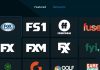The Spectrum brand is under Charter Communications, an American Company, and under this brand, Charter Communications provides access to services like internet, cellular, and Cable TV. This brand continues to grow over time, and it rivals many similar internet-providing brands and companies.
However, the network is not flawless. Users run into errors every once in a while. One of such common errors is the ‘Spectrum Internal Server Error.’
There are many causes and triggers to this error, as well as multiple ways to resolve the error and get you back to enjoying your service as usual.
Read on to discover more on the causes of the ‘internal server error spectrum’ and how to fix it.
What is the Spectrum Internal Server Error?
It is a no-brainer that this particular internal server error is specific to Spectrum servers only. And as the name articulates, it is an issue related to the internal server of the service.
Therefore, when you experience this error, it means that your commands are not being executed correctly. It insinuates that something is interfering with your browser’s communication with the Spectrum web server. Usually, this error stems from your ISP’s (Spectrum) end. You can also term this error as Spectrum 500 error since the error code 500 indicates issues from the backend servers.
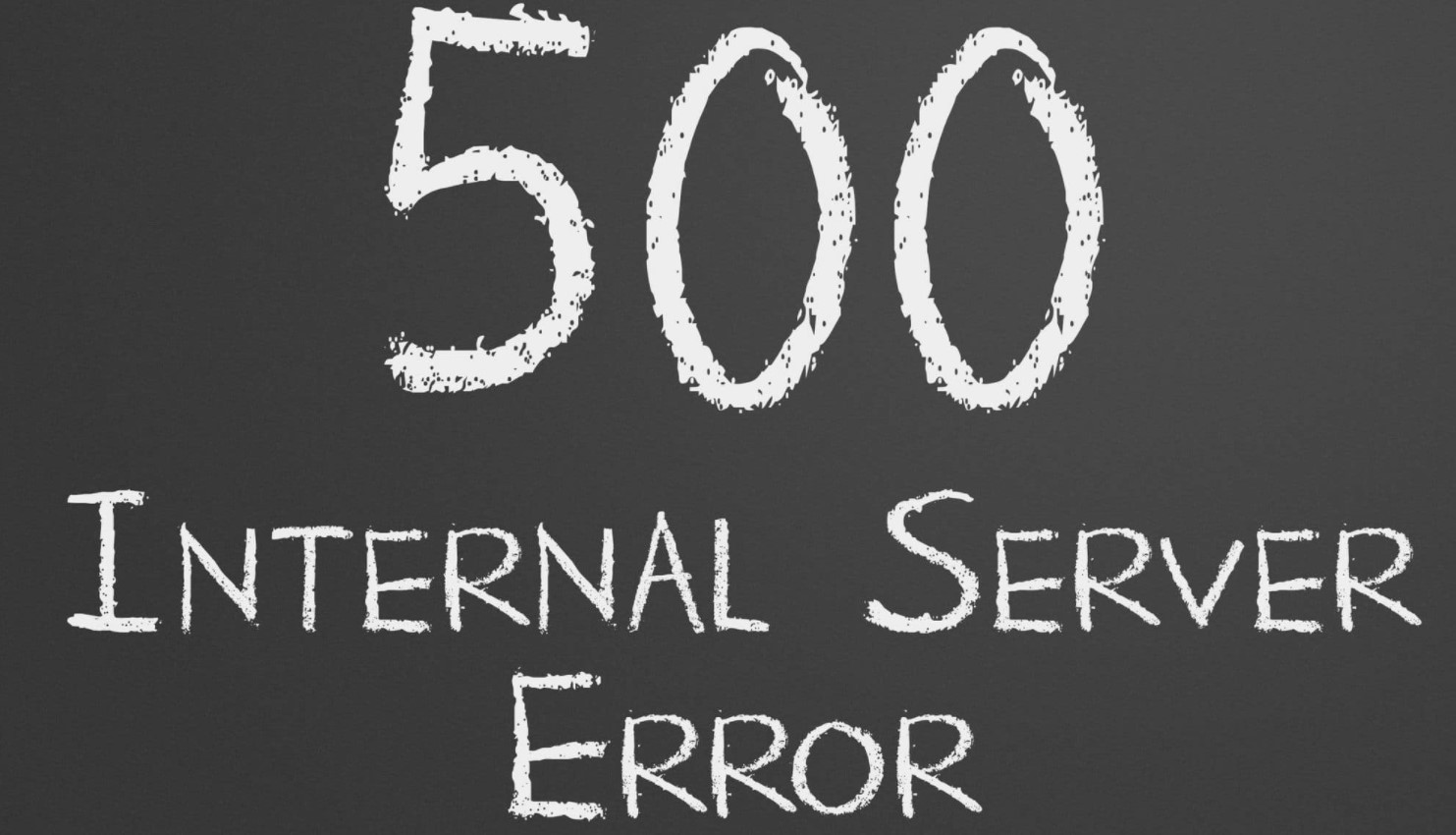
What Does Spectrum Internal Server Error Mean?
It is simpler to resolve an issue when you know its root cause. Similarly, it will be easy to fix the internal server error when you know the circumstances that may cause the error.
When you experience the internal server error, you will be unable to access the web pages that you wish to. This issue may insinuate that one of the internet protocols is failing.
What’s more, you’ll encounter a server error when there is a misconfiguration in the server you are trying to access; something went amiss on the server without any apparent reason.
If you are experiencing this error on multiple sites or when you are trying to load the Spectrum portal, the issue lies with the DNS server configuration on the brand’s end. And, there is nothing that you can do about it.
However, the issue can be on your end, and it is limited to devices. Hence, you can fix it.
How Can I Fix Spectrum Internal Server Error?
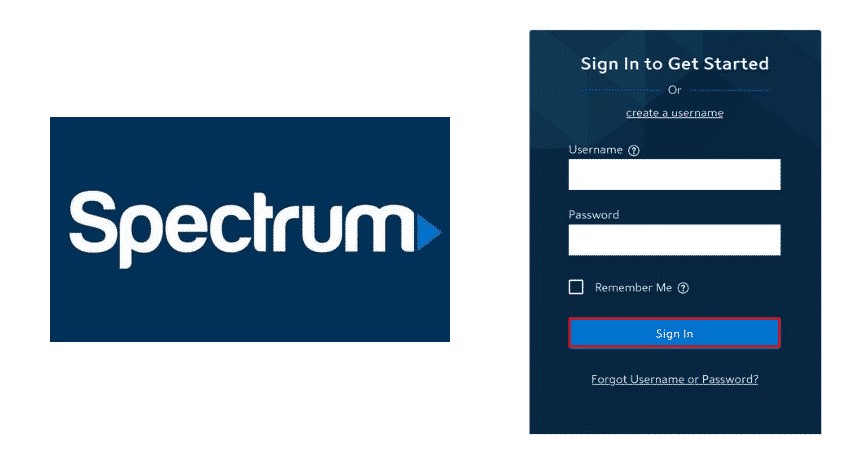
Since the error generates from Spectrum’s end, you’ll be unable to tackle the issue in some instances. However, here are some quick fixes that you can use to fix the Spectrum internal server error.
1. Wait
The first solution would be to wait. In some instances, you may be undergoing the issue as a result of server updates and maintenance. Therefore, it is advisable to wait for a while before you can try again and see if the problem goes away.
2. Refresh the Page
The second step you should take towards fixing the Spectrum 500 error is refreshing the page you are trying to access. Click on the refresh icon (circling arrow) on the taskbar to refresh your page. This action will resend your webpage request to the Spectrum server. If the error you received earlier was a glitch and the issue resolves, you’ll see a webpage. If you continue experiencing the error, you’ll need to perform another possible fix.
3. Restart Your Router
Another fast and straightforward technique you can use to resolve a myriad of issues and not this particular issue at hand only is restarting your router. You may be in one of the countries with fastest internet speed or even have your router set up correctly, but you’ll still need to restart it every once in a while.
To restart your router, push twice the button at the back of your router.
Restarting your router will improve your internet functioning and allow you to enjoy improved speeds.
Therefore, restart your router and load the page you wish to access, then check to see whether you will encounter ‘internal server error spectrum again. If not, proceed to the next quick fix.
4. Switch your Browser
As I stated earlier, you may be experiencing the internal server error due to your browser’s DNS settings misconfiguration. Thus, you may be unable to access particular sites with the browser you are using currently.
Therefore, try to access the same webpage in another browser. If the problem resolves, you may want to uninstall the previous browser and go for the reliable one.
Nonetheless, if you do not want to uninstall the previous browser permanently, you can uninstall and reinstall it, then check if it’s working efficiently.
Do not panic if this fix doesn’t work for you; there are a lot more fixes that you can try.
5. Try Using a Different Device
Try connecting another one of your devices to the same network as your current device and log in to your Spectrum web portal. If everything works well on the device, reconnect your previous device to the network and check if it’s working correctly as well.
If you experience a problem on both of your devices, then the issue lies with your connection.
If the issue persists, don’t fret or give up hope; other solutions are up for trial. Before that, however, make sure that your device has all its updates installed.
6. Disable VPN
Accessing the Spectrum portal while you have VPN enabled is impossible. Therefore, you may be experiencing the famous Spectrum internal server error because you’ve enabled your VPN service.
The Spectrum server is secure and is only available to its internet customers. Thereby, you’ll need to disable VPN, and after that, check whether your issue resolves by running your browser once more.
7. Change your Device’s Settings
Prior to this step, ascertain that you’re undergoing this issue on the device you are using alone. Do this by checking if other devices on the same network work just fine.
Afterward, make sure that your device is up to date and perform any updates that you need to have performed earlier.
If the problem persists, check for applications on your device that may be slowing down your connection. You also need to know if someone is connected to your Wi-Fi network without your permission, and how to avoid it since they may be slowing down your connection.
8. Clear Cache
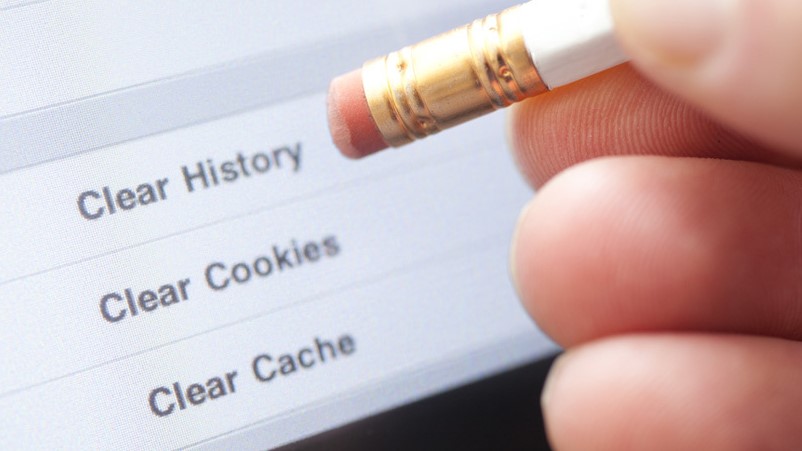
If the issue continues to persist, you can try to fix the problem by clearing your browser’s cache. To do this, clear cache from your Window’s file by accessing your browsing data in the drive that has your Windows installed in it. Make sure you reboot your device after clearing your browser’s cache.
What’s more, you can try to delete some of your application’s cache and data as well as clear your device’s background applications to boost your internet connection.
9. Perform a Hard Reset on Your Router
Before you resort to hard resetting your router, turn off all your devices, including the router, and see if the error goes away. Make sure to wait for about five minutes before turning on your devices and router. This technique is one of the most common and effective ways to resolve the Spectrum internal server error.
If the problem does not go away, you’ll have to resort to performing a hard reset on your router. A hard reset on your router will have it running on default settings.
Some routers have reset buttons that you can press and get your router to its default settings. Alternatively, you can achieve a hard reset on your router by setting it up afresh through the admin’s page—type in on the browser your router’s IP address to access the site. This process should fix the issue. And if it does not, don’t worry; there is still some hope for you.
10. Contact Spectrum Support Team
As a final resort towards resolving ‘internal server error Spectrum,’ you’ll have to contact the brand’s customer support. They are the only people who might know and clearly understand where the issue is stemming from, and hence, they’ll know how to help you better. All you need to do is give a detailed explanation of your problem.
If something is amiss on their end, they will let you know about it and help you fix it efficiently to ensure you continue enjoying your browsing experience.
Frequently Asked Questions (FAQs)
What’s an Internal Server Error?
As the name suggests, an internal server error is an error that occurs on your web server whenever you are looking to access a webpage. It results from server misconfiguration and thus prevents it from responding to you as you please.
This internal server error issue is a server-side problem, and there is little to nothing you can do to resolve the issue.
How Can I Fix the Spectrum Internal Server Error Issue?
Even though fixing the Spectrum internal server error issue is totally out of your control because it is a server-side problem, here is what you can do to try and fix it:
- Wait
- Refresh the page.
- Restart your router.
- Switch your browser.
- Try using a different browser.
- Disable VPN
- Change your device’s settings.
- Clear cache
- Hard reset your router
Conclusion
The Spectrum internal server error is pretty common. A lot of Spectrum brand users experience and overcome it easily daily. Why not you?
Use the quick sure fixes I have mentioned above to help yourself tackle the issue without necessarily having to contact the Spectrum support team.

Denis is an article/blog and content writer with over 7 years of experience in writing on content on different niches, including product reviews, buyer’s guide, health, travel, fitness, technology, tourism. I also have enough experience in SEO writing.