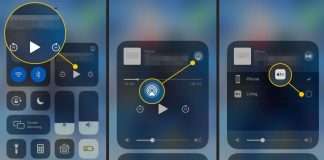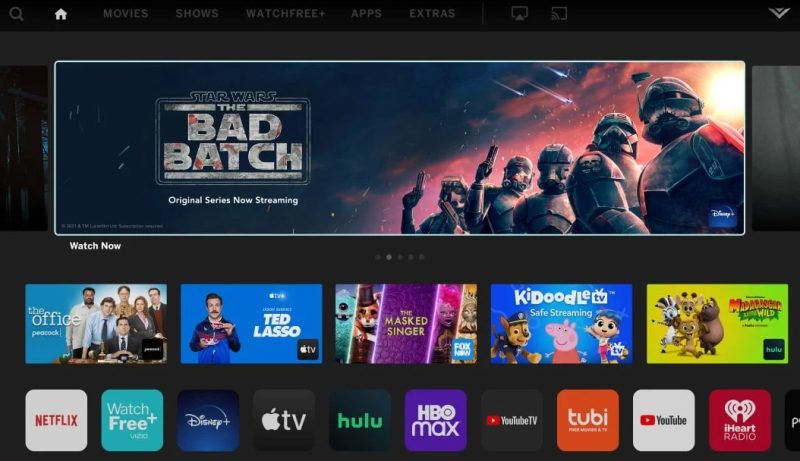
There’re many reasons why your Vizio Smartcast can go blind. For instance, it can run into trouble if the Wi-Fi connection isn’t as fast as it should be, the firmware within the core operating system freezes up, or if your settings fail to meet the requirements. Also, some cases have been reported where the hardware of Smartcast has run into a problem.
The good thing is, no matter the problem with the Smartcast, you can always fix the problem. We have compiled this list to help you understand the causes of the problem and what you can do to enjoy watching your Vizio TV without any trouble.
What You Need to Know About My SmartCast Not Working Issue
It’s imperative to understand that this is a common issue, and it doesn’t mean you should replace the whole system. Though the Smartcast always works fine, it can sometimes give you some error messages, such as Smartcast TV Not Available” or “Smartcast Starting Up Please Wait.” Do not panic if this happens.
Some people say that the error went away when they clicked on “Update Now.” But if you try that and the issue doesn’t disappear, consider going through this guide in its entirety.
Troubleshooting and Diagnosis
Maybe you’re watching a movie, but suddenly, the screen goes blank, and you wonder what just happened. You rush to check the power button and realize that everything seems okay.
Still, you can’t go back and enjoy the movie or TV show by just pressing the remote. This is a common problem with Vizio TV and can frustrate you when you need uninterrupted entertainment after work.
If your TV stops working without warning, don’t start touching things as you might worsen the issue. Here are some of the things you need to try.
1. Power Cycle the Vizio TV
Maybe a system or software glitch prevents your Smartcast App from working fine. If that’s the case, you can solve the issue by just powering off and on your TV.
Using a power cycle, you can solve the issue in less than two minutes. With power cycling, you’ll erase all the settings from your TV. Once you switch it back on, all the temporary settings will be initiated. Wait a few minutes, and your Smartcast App will get back to life.
It would help if you had a soft power cycle to connect the device to the manufacturer’s server. In most cases, the manufacturer will leverage this process to finalize the connection or update the entire device.
Save a few minutes and initiate a soft power cycle on your TV with wireless connections, configuration, setup, and network connectivity to fix the issue.
Below, we have shown you how you can perform a soft power cycle when your Smartcast App fails to work.
- Pick your TV remote control and press the Menu button and go to Settings/System
- Choose Reset & Admin on the TV screen
- From the same screen, select Soft Power Cycle
- Reach for all power cords on your router and unplug them
- Once both devices are on, check one more time to confirm whether Smartcast App is working fine

These steps should be enough to fix the issue, but if they don’t, here is what you can do;
- Use the power button to turn off your TV, or you can use a remote
- Remove the cords at the back to disconnect your TV from the power source
- Press and hold the power button for around 30 seconds while the screen is still disconnected from the power source
- Put back the cords at the back to connect your TV to the power source
- Again, let the TV stand for around 30 seconds with the power button pressed
- Switch on your Vizio TV and leave it for a few minutes without pressing any TV or remote control buttons. You only need to press the power button to turn it on.
- Check the Internet Connection
For a rewarding Smartcast experience, you want to ensure that your TV has a strong internet connection. It needs this to support the App and program you’re trying to stream.
If you notice that it isn’t working, you need to troubleshoot your Wi-Fi or network connection. First, check to ascertain that your TV is connected to the internet. Still, you can select the Network option from your remote to confirm that your internet connection is reliable.
Suppose your internet is not stable enough, you’ll struggle to enjoy certain features. The process of testing the internet connection involves pressing the Menu button located on the remote, selecting Network, and the Test Connection.
2. Power Cycle Modem/Router
Do you feel your router is slower than usual? Maybe you should consider power cycling it to make the Smartcast work. You can do that by holding down the device’s power button until it blinks. Next, turn it off and wait for 60 seconds.
Turn on the device by pressing the power button. Another option is to unplug and plug back the router.
After doing that, the Smatrtcast will automatically re-establish a connection to the internet. This might take a few minutes, depending on the issue at hand. Try to connect again after the router shows a green light.
3. Reboot the Vizio TV
If the Smartcast is still not working, you need to try something else; rebooting the Vizio TV. Begin by restarting the device to see if the problem is solved. If not, you want to reboot all the devices.
Rebot the smartphone, tablet, or remote control you wish to use to control the television. This should include all other connected devices since some of them might be responsible for the issue.
Once you do that, try to relaunch the connection and see if SmartCast is working.
4. Factory Reset Your Vizio TV
Vizio smart TVs have the best quality and design, but that doesn’t mean they can’t develop glitches. Even if you take good care of your TV, it can get buggy or even stop working altogether. Before you give up and go back shopping, you might want to factory reset your TV.
The manufacturer has provided internal settings that you can use to reset your TV in case it stops working normally. Therefore, you can reset your TV whenever you feel like.
If you factory reset your TV, you’ll be taking it back to its original condition. All the settings you had initiated will be erased, and you’ll have to start everything afresh.
Follow the steps below to rest your Vizio TV to see if Smartcast will start working again.
- Whether you have a smart remote, the App, or an ordinary remote, use it to select Menu
- Go to System> Reset & Admins> Reset TV to Factory Settings
- The third step is to confirm that you intend to initiate factory reset by pressing Yes
Once you start the rest process, your TV will switch off and restart itself in a moment. This should take between one and two minutes. Once the process is over, you must connect your TV to a source of internet and adjust the settings.
What to Do If the Issue Persists?
The steps suggested above should resolve the issue, and you should be connected in no time. But if the issue doesn’t disappear, it’s time to communicate with the manufacturer and ask them about video Smartcast not working.
You can do this by giving them a call or chatting with them on their main website. Be sure to define the issue clearly, including when it started.
You should contact the manufacturer because they’ll check whether your Vizio TV is still under warranty. If so, they’ll ask you to take the device to them, and they’ll either fix the issue or swap it with another one.
But if your device is no longer covered, they can still help you with the problem, but you’ll have to pay for the services. This explains why you should first be sure that the warranty is still valid before contacting the manufacturer.
Final Verdict
Smartcast is an important feature to have if you want to enjoy watching your Vizio TV. Though it works fine most of the time, it can develop issues. If it does, be sure to follow the tips above, and you’ll be good to go.
Remember, you should only consider resetting your TV if you have tried all other techniques, but they don’t work. If you feel that the problem is more than just the Smartcast, do not hesitate to contact the manufacturer.
The company will confirm that your device is still covered before they can help you. If not, invite a maintenance specialist to fix the problem, but you’ll need to pay for their services.
We hope this comprehensive guide helps you solve the issue with your Smartcast. If you have any questions, let us know by commenting below.

Denis is an article/blog and content writer with over 7 years of experience in writing on content on different niches, including product reviews, buyer’s guide, health, travel, fitness, technology, tourism. I also have enough experience in SEO writing.