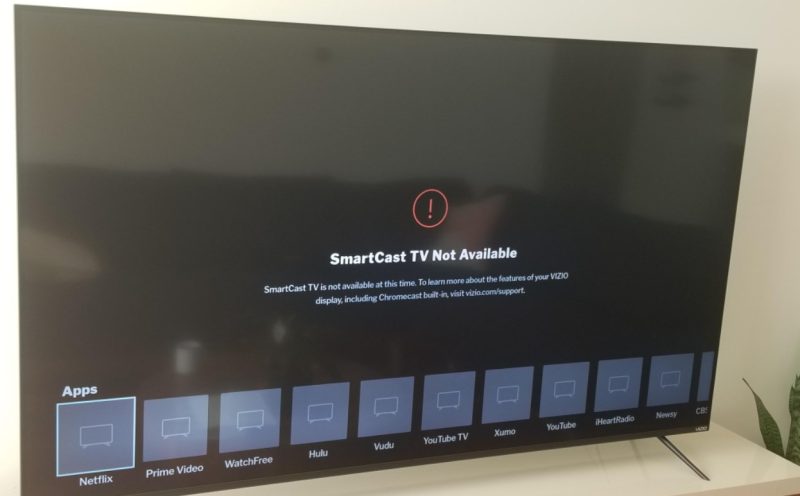
If your Vizio TV is in good condition, it needs to turn on without a problem. If you notice that your device doesn’t switch on, whether you press the power button on the TV or the remote, something might be amess. Maybe there’s a problem with the operating system, settings, or your remote has stopped working. Fortunately, some of these problems are not hard to fix at home.
Before delving deeper into the details, let’s find out why your TV is refusing to power on.
Why Won’t My Vizio TV Turn On?
There’re many reasons why your TV might refuse to turn on. Maybe the power cables are not properly plugged or have run into a technical problem. If you notice that your TV stares at you with a black screen, even if you press the power button, it’s time to find where the problem might be.
You’ll need to check to ascertain that all the sockets are working fine and that your screen operates on the latest software. Otherwise, your efforts to fix the problem won’t pay off.
Before contacting the manufacturer or certified dealer about the issue, here are some things you can do if your Vizio TV won’t turn on.
What to do when your Vizio TV won’t turn on
You’re not alone, a number of Vizio TV users have reported a similar problem with their devices. Here is what you can do to handle the problem and make your screen work normally.
1. Unplug the TV from the Wall
This point might sound trivial, but it’s one of the fastest ways to handle a TV that won’t turn on. Try to remove the TV from the wall socket and see if it turns back on.
When using this method, you need to be patient and wait for at least 60 seconds before plugging your TV back in. While the TV is still unplugged from the wall, locate the power button, press and hold it for 15 seconds.
Make sure you’re pressing the power button of your Vizio TV and not that of the remote control. You’re likely to find the power button right at the back of your screen. It’s small in size.
Pressing and holding the power button helps drain the power that might have been left in the device, thereby helping the TV to reset itself. Note that this process is not the same as switching your smart TV on and back on using a remote control.
After plugging back your TV, it should switch on without any problem. It’s imperative to note that this method works for 80% of the cases, while the remaining 20% might be technical. If you follow the steps below, but the problem persists, try other techniques we’ve detailed below.
2. Select the Right Input Source
Your Vizio TV won’t turn on unless you use the right input source. Thus, select the right input source for your TV to work properly.
Whether using a cable box, a DVD player, or a streaming device, check to confirm that the input source matches the HDMI port being used. There’re two important steps you can take to select the right input source if you learn that your TV won’t turn on.
The first method is to enable the input source via your remote control. Complete the process by turning on your TV, pressing the Source button from your remote control, and selecting the right input mode.
If that doesn’t work, you can select the right input source without the remote control. Start by turning on your TV and pressing the menu button located on the side or at the bottom of your TV. From there, use the menu button to move to the source option and then press the menu button to pick the right input source.
Remember, based on your TV model, you can find the source button at the side or back of your TV. You must find where it is because you’ll need it to select the proper input source.
3. Reseat the Power Cord
If the methods above didn’t solve the problem, you might want to reseat the power cord found at the back of your Vizio TV. Once you remove the cord, let it stay out for 60 seconds before plugging it back in.
As you plug the power cord back in, you want to be sure that the connection is snug. This area should not be loose because, that way, your device will not work properly. You need a tight connection to supply your TV with stable power.
After plugging the cord back in, you want to use the power button to switch on your TV. You should not use remote control. If the problem is solved, you’ll notice your TV coming back to life.
4. Factory Reset the TV without Remote Control
If you can’t access your TV remote for some reason, you can still factory reset your Vizio device.
This process involves finding the power button of your TV. Locations of the button might vary depending on your TV model. It can either be on the right side, left side, or right at the bottom of the device.
- Press the power button
- Then hold down the source and volume down buttons simultaneously. You’ll notice your TV asking you to press and hold the input button.
- Press and hold the Input button for around ten seconds. These steps should turn off your TV, reboot it, and automatically factory reset it. Up to this stage, you’re supposed to have solved the issues preventing your TV from powering on.
5. Check If Backlight is Broken
If you have done everything and the problem is still there, you might want to check if the backlight of the TV is spoilt. To find this out, you want to turn on your TV, pick a flashlight, and bring it close to your TV screen.
Check carefully to find out if there’re any images on the screen when the flashlight is on. You might spot some pictures appearing, but they tend to be too faint. If that’s the case, the backlight of your TV is broken, and you should have it replaced.
6. Check the Motherboard

Many things can make your motherboard fail to work. For instance, it might be fried. This mainly happened when there was a storm recently, and it interfered with the motherboard of your Vizio TV.
If you want to be sure that this is the problem, you need to check the back panel of your device. Remove the back paneling, and you’ll see some boards. The motherboard should be positioned on the left, while the power board should be on the right side.
Now, the issue can be with the power board or the motherboard. To test if the issue is with the power board, plug in your TV and turn it on before removing the cable connecting the motherboard to the power board from the side of the power board.
If your TV continues to light up, then you can be sure that the power board has no problem. Now you can be sure that you’re dealing with a bad motherboard.
There’s nothing to worry about since motherboards are not expensive to replace. However, you want to be sure that you get the right replacement by confirming the numbers on the board.
Suppose you feel that this is a lot of work, it’s okay to invite a repairman to help you with the process. They won’t charge you a lot of money for the services.
7. Check Your TVs Warranty
The steps we have detailed above should help you fix your TV so that it powers on. However, if the problem is still there, it’s time to try other means. Since you need to contact the manufacturer, make sure your device is still covered.
Contact the manufacturer and describe the problem. Be sure to be as detailed as possible with your device. From there, the team will determine whether or not the warranty is covered so that they fix or replace it for you.
The manufacturer might provide in-home services to help you save money based on your location. But they can only do that if your device’s warranty is still active.
Conclusion
Vizio TVs are currently some of the best on the market. Despite having many exciting features, the devices are affordable and easy to use. However, just like any other TV, they can refuse to power on. In that case, you can use the steps suggested above to fix the problem. As you try to solve the problem, be careful not to worsen it. Do you have any questions about how to reset the Vizio TV that won’t turn on? Let’s know by commenting below.

Denis is an article/blog and content writer with over 7 years of experience in writing on content on different niches, including product reviews, buyer’s guide, health, travel, fitness, technology, tourism. I also have enough experience in SEO writing.


















