
Is it not frustrating when the gadget that you adore most turns into a snail?
More importantly something essential such as your MacBook Air, which has been perfectly working with remarkable speed, but over time has reduced.
These could be as a result of a culmination of things such as the invasion of the computer system by malicious programs among other reasons. Such an occurrence might cause you to contemplate over a number of issues and can also cause you to question yourself “why is my air MacBook Air so slow” and in some cases can be a source of a constant headache on your side.
However, this should not be the case as we are going to look at some of the factors that can cause your machine to slow down, how you can prevent it from happening and how you can fix such situations. These can enable you to be on top of things even if push comes to shove.
This leads us to a number of questions. To begin with,
What are some of the causes a slow MarkBook Air?
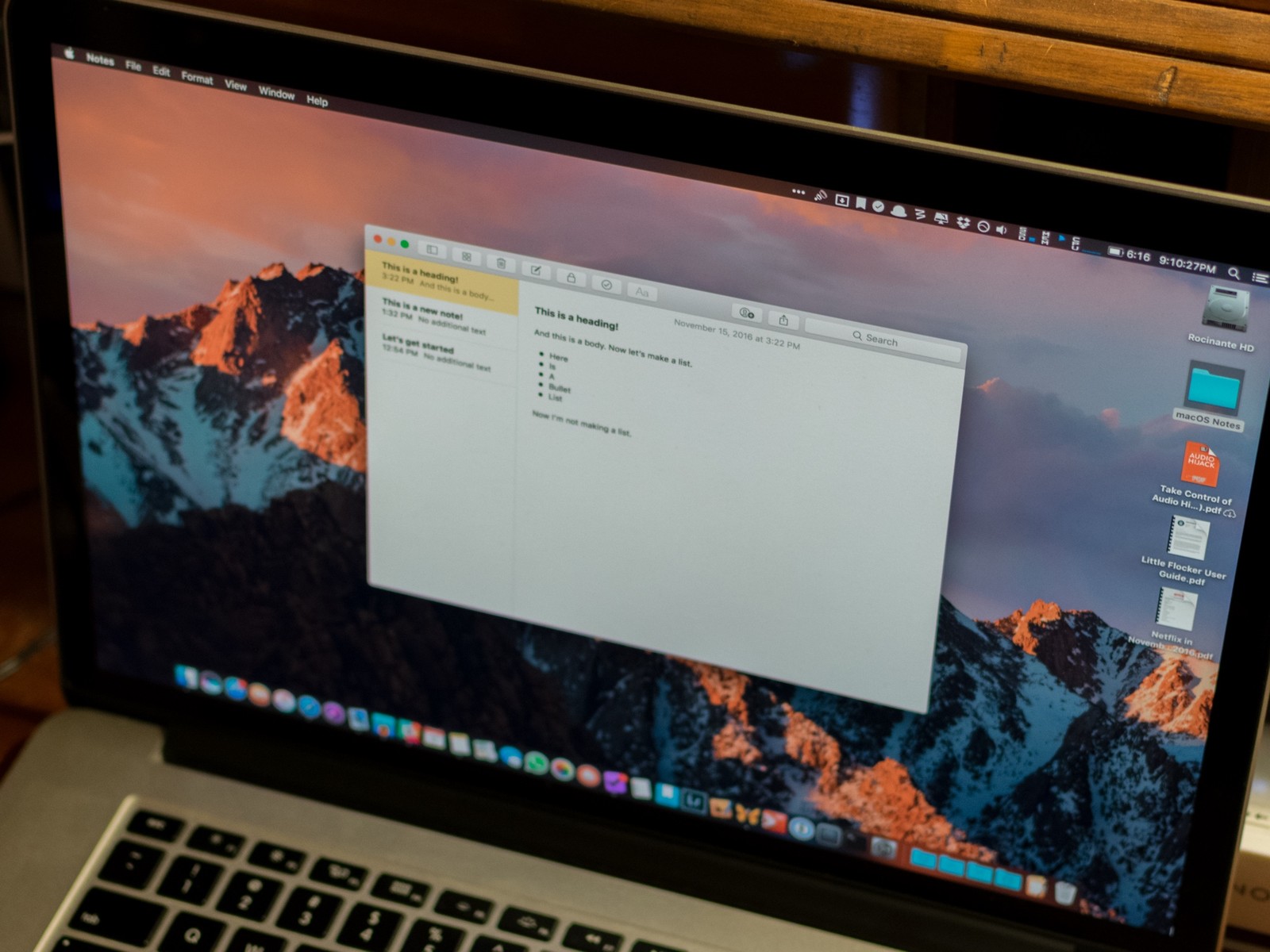
The why is my MacBook Air so slow question can be answered by acquainting yourself to some factors that might lead to this kind of situation. This includes issues such as:
- Lack of a hard drive space, which causes the apps you are working with to collapse. This is as a result of your Mac operating system continuously swapping its memory to the disk specifically for operations that have a low initial Random access memory.
- An almost full startup disk, which informs you so by popping up a notification when you power up your system
- Having processes that require heavy use of the system’s resources running simultaneously in the background
- Lack of replacing or upgrading your computer’s hardware, which should be a prerequisite for an effective system. As such, you need to continually update them to get the best out of your computer system.
- Having software’s that are out of date still hanging around in your computer system. This makes the system to become vulnerable to threats from bugs. Besides, it might develop issues such as low battery life among others
- A slow boot or startup process, which can be occasioned by an almost full startup disk
What can you do when the system has slowed down?

When your computer system has already been slowed down, you have no any other way around it, but to deal with the situation as it is. Some of the remedies for this kind of scenario include:
Changing up the startup disk from the current one by performing the following simple steps:
- First, have an external storage space that is compatible with your Mac and connect it to your machine, which can enable you to select it as the alternative startup disk.
- Choose the Apple finder menu then select system preferences from the menu that appears
- From the given interface, select the startup disk icon
- Click on the lock icon and then enter the user name and administrator password on the fields provided
- Choose your startup disk then click on the restart icon to startup your Mac again. This makes the system to restart with your desired startup disk.
Finding and closing of resource hungry processes in your computer system
These are applications, which tend to utilize the central processing unit most of the time thus denying other processes crucial CPU time, in return, these reduce your computer’s speed.
Hence, there is a need for finding them by taking a keener look at the CPU section then Identify and close them
Freeing up your storage space by:
Emptying the cache files, which are temporary data that are used to speed the process of accessing a website by your laptop’s browser. Having many of these files in the computer system can consume much space, and instead of speeding up your system, they will bog it down.
Emptying them can be done manually, which can be tedious or automatically by the use of utility programs of your choice.
Also, you can clean out the downloads folder. Delete the iOS / old iPhone Backups. Remove the temporary library logs. Move data to an external data storage area or drive. Utilize the cloud storage services, which can provide you with a great deal of storage space, and you, can find and remove all the duplicate files among other methods.
How can you prevent your MacBook from reducing its speed?
Having a super fast computer system by your side is super exciting, right?
Therefore, to prevent the nightmare of having to deal with a sluggish computer you need to do the following:
- Continuously upgrade your MacBook’s hardware especially the hard drive and RAM
- Keep a continuous update on your system’s software and apps. These can be done through constantly downloading of their latest versions and their subsequent updating, which can help shield your system from harm’s way.
- Have enough disk space for your computer. You can even utilize an external storage space to store excessive information.
- Performing regular disk clean up exercises, which are mostly ignored, and are a significant cause for a bogged down system. Therefore, you need to perform them regularly, and if you are new to them, you can follow the manufacturer’s guide on how to go about it.
- Avoid file fragmentation, as it will also cause your computer to slow down. It mostly happens due to third-party programs, which create temporary files while using them. Therefore, you need to delete them
- Have robust web security for your system since malware from the net can cause it to slow down. A good plan is to have the expertise of how you can prevent these from happening, and having the needed equipment and software such as the antivirus software and a firewall in place.
Conclusion
Why is my MacBook Air so slow can be an intriguing question that can be avoided if you have a better understanding of the reasons for this phenomenon, how you can protect your gadget, and how you can fix your system if such a scenario happens. Hence, you can apply some of the given tidbits of information to allow for the effective operation of your MacBook Air.

Denis is an article/blog and content writer with over 7 years of experience in writing on content on different niches, including product reviews, buyer’s guide, health, travel, fitness, technology, tourism. I also have enough experience in SEO writing.










