An iPad is one of the most dynamic, useful tablets on the market today. With recent upgrades to the iPad in the Pro series, so many new features have come to Apple’s flagship alternative to a traditional computer that some bypass buying Macbooks. iPads can do many things that a laptop can do, but are they also on the way to replacing phones?
The Power of the iPad
Not likely, considering a few factors. First of all, the iPhone is integral to the Apple brand, and both devices can coexist and even work together well enough where one should not eradicate the other. It is likely that you may own both. The ability to use Apple products together and have their smart tech work together is a huge influencer for many to buy the brand’s devices. Also, mobile plans from popular carriers like T-Mobile, Verizon, and AT&T offer data plans, but not in the same way that phones use data. A phone’s data plan allows for talk and text, whereas an iPad with a data plan is more just about having access to the internet off of Wi-Fi.
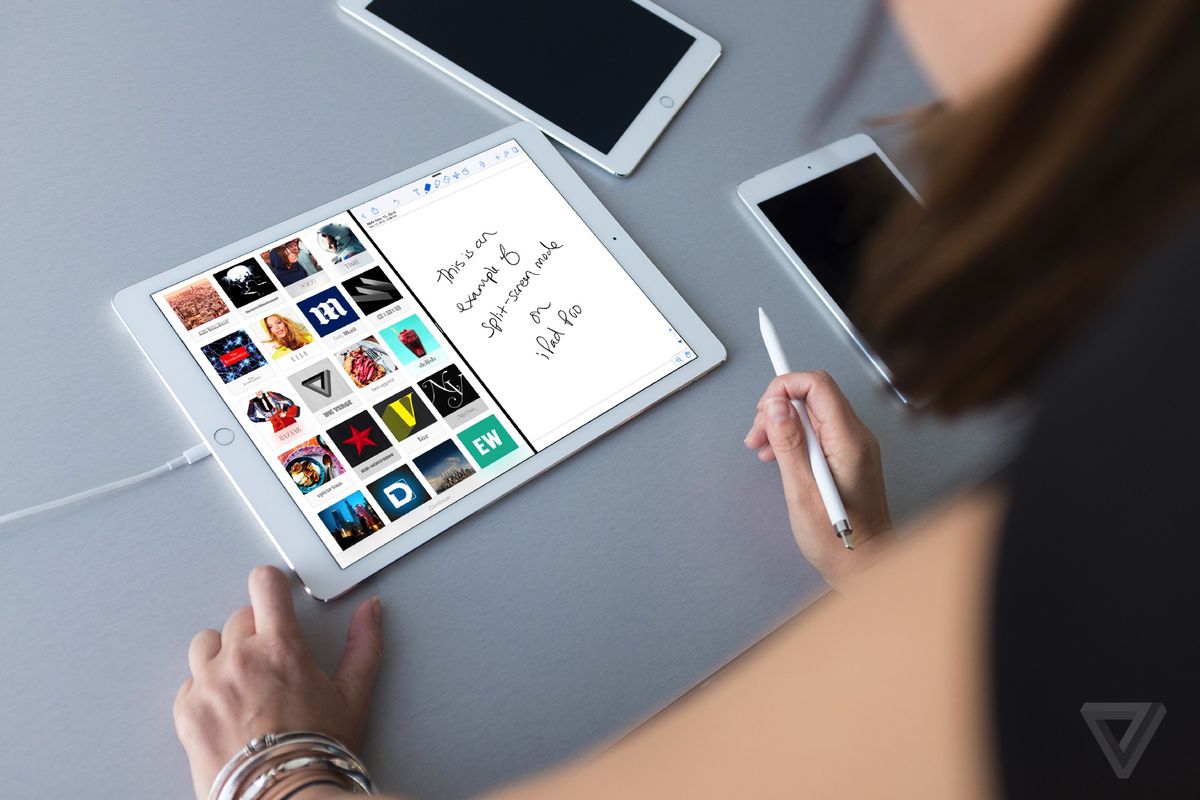
One key difference in this data plan is the ability to use an iPad to iMessage others. iMessage is the Apple messaging application that comes standard on all Apple products. iMessage can be sent from user to user, so long as they are on Apple devices, over Wi-Fi without a mobile data plan. That means that if you have access to the internet on your iPad, you too can iMessage with others. There is talk of getting text messages onto iMessage from users who use Android phones or other non-Apple mobile devices, but so far, that is a no go.
For now, you can use iMessage on your iPad to view text messages and even respond, so long as you have a couple settings in place. We’ll take a look at those settings in this article, as well as how to set up your phone number onto your iPad.
Why Message from an iPad?
With the various uses for an iPhone, why would you want to message from an iPad. Let’s be honest here, an iPhone is the most important piece of tech Apple has developed to date. Even with the popularity of Macs, iPods, Airpods, and Apple TV, the iPhone revolutionized what we see as a typical smartphone. Android and Samsung have done a great job of pushing the envelope and creating healthy competition, but the impact of the iPhone is still being seen today. Even when hype over the newest iPhone is not as strong as past releases, millions still go out and buy the one within the 12 months of each release.
iPads have had a similar impact on the tablet market. Tablets were seen for a long time as being far too limiting compared to laptops. Without keyboards, build-in ports for USB and other devices, as well as mobile-style interfaces, tablets were often seen as giant phones that could not make phone calls. The iPad Pro series has changed that. Designers and creators now see tablets as the most useful tool to their development process, and with the Apple Pencil, the ability to draw, sketch, and even write has never been more realistic and responsive. For those who do not use iPads for design, many note that the famous iOS operating system keeps their apps and interface smooth, which is a big influence in why many buy Apple products in the first place.

When it comes to text messages, devices like the iPhone and Apple Watch allow you to receive messages and even write back using a keyboard or voice diction. It is convenient to have that option because your phone is not always right next to you. Not to mention, sometimes you are focused on a project using a different device, and you do not want to take time to move to another. When you multitask with multiple devices, your ability to keep your focus is weakened. Getting iMessage on your iPad is essential to keeping things integrated on every device you use, and the ability to add your phone number on your iPad is not limited to iMessage. You can also access FaceTime from your iPad with a connected phone number. So how do you do it? Let’s list out what you need to add your phone number to your iPad.
Adding your Phone Number to an iPad
The process of adding your phone number to an iPad is incredibly easy, and can be done in minutes. First things first, you will need to make sure that iMessage is set to “on” under your settings for your iPad. Without this, you cannot utilize your phone number on your iPad. As well, you will need to have FaceTime turned on for you iPad in order to connect its abilities with your phone number.
Next, go to your Apple ID under settings on your iPad. Under the blue highlighted email address associated with your Apple ID, you will see a list of items that are under the category “you can receive iMessages and reply from.” Under that list, initially, will be your Apple ID. You can also add the phone number of your iPhone to your iPad’s settings in order to receive those messages on your iPad.
Likewise, under the FaceTime section of your iPad’s settings, you can add the information to that tab to allow for FaceTime requests to come to your iPad. This allows you to answer these calls and messages on your iPad for a variety of reasons. If your phone is not near you, if you are focused on something on your iPad and do not want to switch, or you just want to utilize the great connectivity Apple products have to offer, you have this option. When the settings are in place, you have them set for good. There is no need to add them back at any point, and they should carry over every iOS update as well. This means after doing this quick process once, you are set for life. If you change phone numbers you will want to remove the old number and add the new line, but that is only when your number changes, not the phone connected to the number itself.
Now, you can connect your number to your iPad and utilize iMessage and FaceTime on your tablet.

Taylor is a freelance SEO copywriter and blogger. His areas of expertise include technology, pop culture, and marketing.

















