Apple is a leader in technology and innovation. For decades now, their tech products and software have revolutionized the way we use computers. For personal use, their products like iMacs, iPhones, and the newer Apple Watches have become daily tools for users who find them to make things smarter, faster, and easier. From the beginning, consumers loved Apple products, but business and corporate use was slim in the early days. Other than having Apple products in the office, nothing about the operating system was particularly helpful to businesses and organizations. Even schools were using Apple products, but nothing was catered to the utility of their hardware in the classroom.
Fast forward a bit, and Apple comes up with a plan to create a device management program. Its purpose was to answer calls for increased utility for businesses and organizations. Each Mobile Device Management program, or MDM, group would purchase Apple products in large quantities for in large quantities, without the need for factory customization or pre-configuration of devices prior to deployment. An MDM product or piece of technology would have special software installed, like POS systems for retail, inventory checkers, and more. Often accompanied with accessories like scanners and card reader slots, MDM tech adds just as many features as it takes away. In other words, you will not be able to use the MDM device like a normal Apple product. This is because it is meant to be for work or school, so some features like the app store or the Safari internet browser are not necessary.
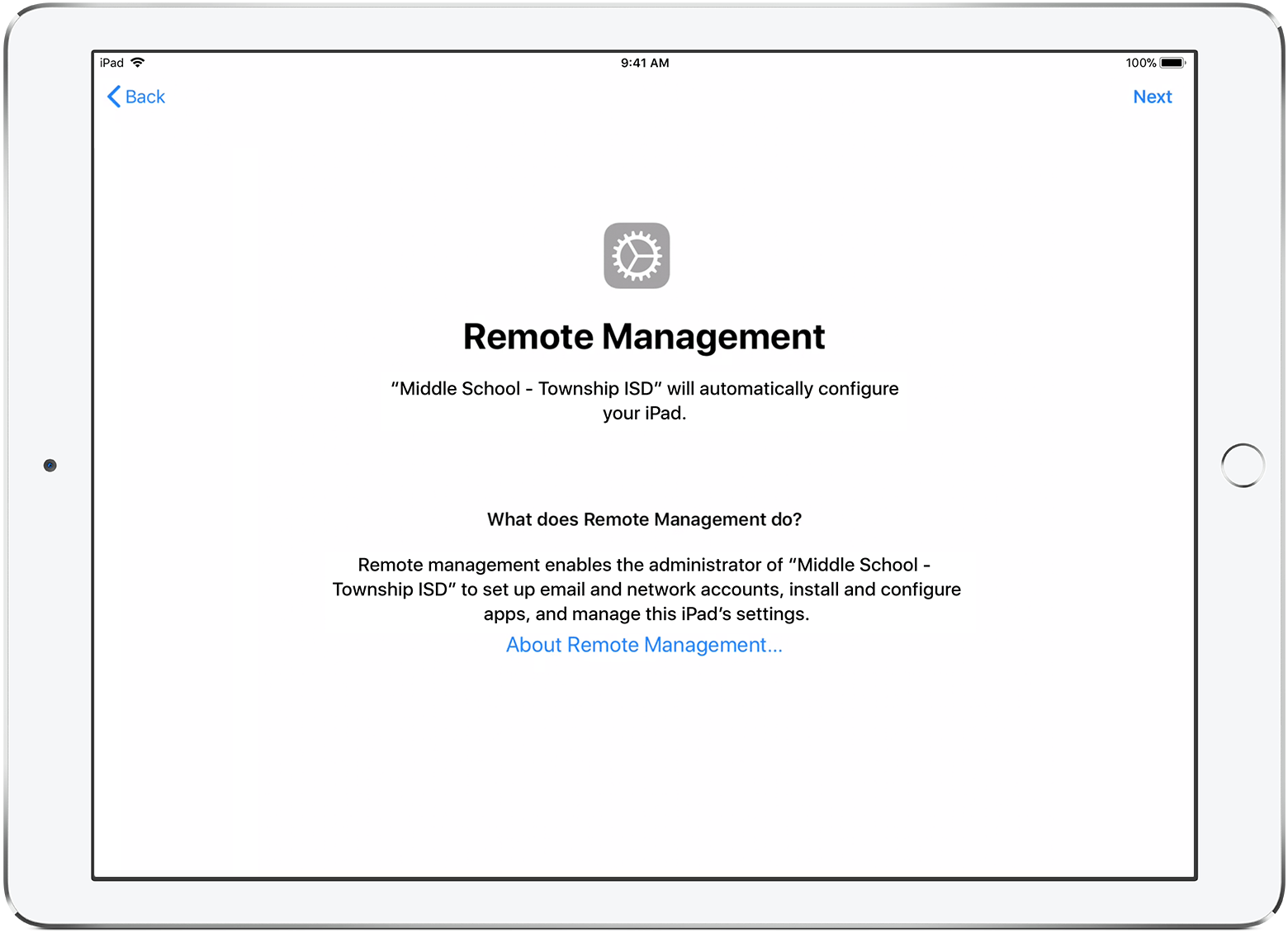 Assessing your Device
Assessing your Device
MDM technology is useful, but sometimes you may find that a newer version of the device is necessary or more helpful. In this case, many companies sell their old devices or repurpose them, and pay the difference to buy new ones. If you come across an Apple device that, at one time, was an MDM device through Apple’s organizational program, you are not limited to the abilities of the product’s programming for whichever business it was meant for.
An Apple product you see in many organizations being used is the iPad, so we are going to take a look at how to remove MDM locks on an iPad. The first thing is to figure out whether or not you have an MDM lock on your iPad or Apple device. If you have an MDM lock on your device, you will see one of two screen messages. In one case, you see “The company will configure your iPhone.” This message means that the device was likely not completely set up at this point, and further steps were required to get it online for corporate tasks. Another message, “Enter the corporate password,” which means that the device was likely needing a unique login to begin its use for the company to which it was given. Either way, the messages mean that MDM mode is in effect, and it is time to remove the software from the iPad. To fully remove the MDM software from the device, you are going to utilize an application that does such a job. The highly recommended iActivate is the best choice for doing this. Let’s talk about how to use it.
Why Choose iActivate?
iActivate is the best choice for a few reasons. For starters, even though we are discussing removing MDM software from an iPad specifically in this article, iActivate works for all Apple devices. It also supports all iOS versions, meaning even if you have old iPod Touch devices collecting dust in the office, you can utilize this software to remove the MDM program despite the outdated iOS version. Lastly, iActivate is fully automated, meaning once you follow these steps, the application does the work for you.
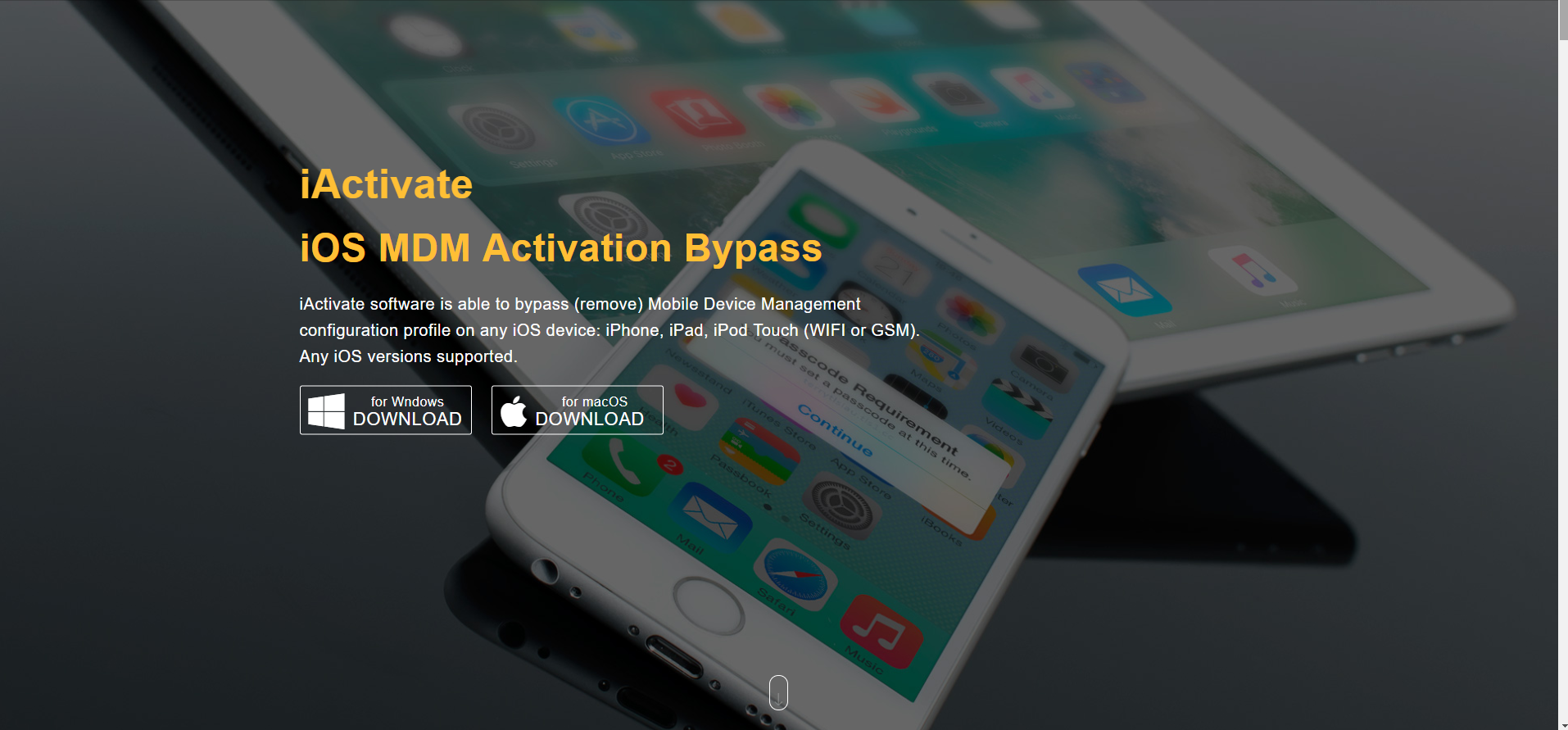
How to Use iActivate
Mobile Device Management profiles all come with a profile prompt that give you one of two messages listed above. This indicates that the MDM program is on your device, and that you can use iActivate to eliminate it for regular use. When deactivating the MDM program, you will need your IMEI number that is exclusive to your company. If you have come across an MDM device from a company and do not have this number, you will be unable to bypass the corporate program. Make sure if you acquire a device from a company that they give you this number so you can deactivate the MDM software yourself, or confirm that they have done it for you.
After you have your IMEI number, you can order the MDM unlock through iActivate. This is an order on their website or app that allows you to input the IMEI number, your first name, and email address, as well as submit payment. iActivate takes all major credit cards, and for the price, is much cheaper than buying a new device altogether by hundreds of dollars. Once you have paid for the program, you can download the iActivate tool as an app or onto your computer. Once you plug in your device with this tool downloaded, all you have to do is click and launch the iActivate server to begin the program.
The program takes a varied amount of time, but it is not terribly long. Once iActivate tells you that the MDM program has been bypassed, you can safely unplug your device, and the software will be gone. Please know that if you update the iOS, the MDM override will be void. If you do choose to update the iOS, you will need to pay again for the iActivate program to function and eliminate the business profile on your iPad.
Conclusion
For those looking to repurpose their business iPad for normal, everyday use, iActivate provides users with the easiest manner in which to bypass the corporate software. Considering the cost of new Apple devices, reutilizing old corporate program devices can save you lots of money. Whether you use around the office, take home, or sell, an MDM software is necessary, and nothing is easier to use than iActivate. For the cost and ease of letting the iActivate software do all the work for you, it cannot be recommended more!

Taylor is a freelance SEO copywriter and blogger. His areas of expertise include technology, pop culture, and marketing.

















