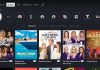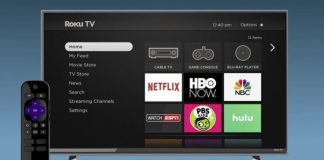Roku has a distinctive feature that allows you to stream your favorite video, show, or movie. Roku devices are designed in a way that it only connects to one television at a time. That means every TV should have its own Roku device. However, you can use third-party devices to split the video you are watching into two different TVs.

How To Connect Roku Device to a TV
Roku TV allows you to stream to your favorite channels such as Amazon Prime, Netflix, HBO, YouTube, Hulu, and many more. If you’ve never used Roku before, here is how you can connect the device to the TV.
- Connect one end of the HDMI cable to an empty HDMI input on the TV. Most HDMI inputs are located at the side of the television.
- Next, connect the Roku device to the Ac adapter. If you’re using the older version, you can use the round plug. For the newer model, use the micro-USB connector.
- From your television, press the menu button > Settings > Roku device.
- Once connected, you will see the Roku welcome message on your TV screen.
- Insert new batteries into the Roku remote and pair it.
- To pair, long-press the reset button for about 10 seconds, and on-screen instructions will appear.
- Choose your preferred language, and connect the device to the internet. Most Roku devices work best when connected to Wi-Fi.
- To connect to the internet, select the new Wi-Fi option and you will be directed to another page.
- From the new page, select your network from the list available. Next, enter your Wi-Fi password to connect.
- Your Roku device might require you to install some updates. Once the update process is complete, restart the television to save the new changes.
- Now, pair your Roku device to the television.
- Next, follow the given directions to open a new web browser. If you’re a new user, you need to create a new account.
- Ensure you’ve given Roku a unique nickname and indicate the room it is in to avoid confusion if you have more than one Roku device in the house.
- Once you’ve created an account, click the continue icon, and the device will automatically add new channels.
- Now you can stream to your favorite channel.
If your Roku device is not connecting to your Roku TV, you can try to troubleshoot the problem by;
- Updating your Roku device by pressing the Home button >Settings > System settings >System update > Check now > Update.
- Restart the Roku streaming device by pressing home >Settings >System settings > System Restart >Okay.
- Reset the device by pressing the Home button > Settings > System settings >Advanced system settings >Factory reset >Factory reset everything.
How To Connect Roku to Multiple TVs
If you have multiple TVs in different rooms, you can use Roku to connect the devices. There are two methods you can use to split the device.
Method 1: Through wired connection
If you have three different HDMI cables, you can use an HDMI splitter to send signals from one Roku device to multiple televisions. To connect:
- Connect your HDMI cable to the Roku HDMI outlet.
- Next, plug in the remaining end to the HDMI Splitter.
- Next, take two separate HDMI cables and connect each to a separate TV.
- Connect the remaining end to the HDMI screen.
This is the easiest method you can use. Ensure you have long HDMI cables to run through your home. If you want to connect Roku to three televisions, you can get a splitter with many HDMI ports. Some splitters have up to 16 HDMI ports.
Method 2: Wireless connection
Back in the 80s, a popular device known as Rabbit used to connect multiple TVs wirelessly. These days, technology has advanced, and you can use an HDMI extender to connect to multiple devices.
To get the best experience, ensure you use An HDMI extender with a bandwidth of 5 GHz.
To connect Roku to multiple devices wirelessly, follow these steps.
- Connect Roku to a wireless transmitter using an HDMI cable.
- Open the wireless transmitter and connect it to multiple televisions.
- After connecting the televisions, everything you play on Roku will appear on all connected screens.

Is it Necessary to have Separate Roku Accounts on All Roku Devices?
Honestly, you don’t need to create a new account each time you buy a new Roku device. One Roku account can be used on several Roku devices. Once you get a new Roku streaming device, you have the option to create a new account or log in using existing login details.
Using the same login details means you will have to access all channels subscribed to that specific Roku device. Using one account is cheaper compared to using multiple accounts because you pay for one account subscriptions monthly.
However, it’s impossible to connect a single device to multiple accounts. Roku only accepts one account at a time. If you want to use a separate account, you will have to log out before logging in.
Can One Move the Roku Device from One TV to the Other?
Absolutely! Roku streaming sticks can work in almost every smart TV model. You can use it on any television in your house. For example, if you were using a Roku device in your living room and want to continue using it in your bedroom, you can carry it. All you need to do is unplug the device from your previous television and connect it to the television you want to watch.
Can You have Two Roku Boxes in One house?
You can have as many Roku devices at your home as you want. However, check the number of streaming devices that your network can handle. Moreover, ensure you have sufficient bandwidth in your house. Video streaming uses the most bandwidth.
If you have more than one Roku device, your internet can struggle to keep up with the intensive bandwidth usage.
Can Roku Devices be Used on Smart TVs?
The most recent smart TVs contain features available on most streaming devices. Although they have an intrusive user interface, you might as well need to have a Roku device.
The best part about using the Roku device is that you can have unlimited access to most local and international content that a regular TV doesn’t have.
It’s important to note that Roku TV doesn’t have monthly charges. You only pay once when purchasing it. However, you can choose channels that need monthly subscriptions, such as Disney + and the Amazon prime channel.
Mostly, service providers such as Disney + determine the amount you’re going to pay depending on the package. If you’re on a tight budget, you can exclusively watch free channels such as YouTube.
Is it Necessary to have Each Room have its Own Roku Streaming Player?
Yes. Like the DVD player or cable box, Roku devices only work when connected to one TV. However, you can use third-party devices such as the HDMI splitter to split the screen into two.
Keep in mind that you will be locked to watch similar content on two different televisions when you use an HDMI splitter. There is no option to use two Roku signals to more than one TV without getting the hardware.
Final Thoughts
Just like other popular streaming devices, Roku devices allow you to stream many channels that your TV doesn’t have. If you’re on a budget and want to use one Roku device for multiple televisions, you can use third-party devices or through a wireless connection. For you to get the best experience, it’s advisable to have multiple Roku devices connected to different TVs.

Denis is an article/blog and content writer with over 7 years of experience in writing on content on different niches, including product reviews, buyer’s guide, health, travel, fitness, technology, tourism. I also have enough experience in SEO writing.