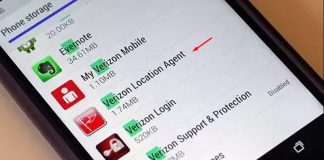The users of the iPhone mostly prefer using the iPad. It is mainly because the screen is big and efficient. But, it is not possible to carry an iPhone every time. So, the best idea is to mirror the iPhone to your iPad. Till now, most people don’t know about this feature.
But, here, you will know about every trick that can help you to mirror your iPhone through your iPad. To solve your problem, we have curated a list of various tricks to mirror iPhone to iPad. Read below to know more.
APowerMirror
The first amazing app when it comes to iPhone mirroring is the app called “APowerMirror.” You can easily find it online as well as Apple store. Another major benefit of this app is that you can use it on any Apple device.
To use this app, let’s look at the below steps-
- Download this app on your iPad as well as iPhone.
- Then, you have to connect both devices with the same Wifi or wireless network.
- The next step is to launch or open the app and tap on the “Mirror” button. This step will start searching the nearby devices for mirroring.
- After that, you have to select the name of your iPad.
- Then, you have to tap on the option called “Start Broadcast.”
That’s it! This is how you can easily mirror iPhone to iPad within just a few steps. Now, you can run through your apps and control your iPhone with a bigger screen size.
TeamViewer
Secondly, the next potential app which we are going to talk about is the TeamViewer. You can use this app without using any Wi-Fi connection. Not only that, you can use it with several devices other than iPhone. Note down the below steps to mirror iPhone to iPad.
For iPhone:
- Install the app on the iPhone and then open it.
- Then, go to “Settings” and then click on “Control Center.” After that, add the option of screen recording option to it.
- You have to open the control center and then tap on Record.
- Then, select the TeamViewer and click on “”
For iPad:
- Install the TeamViewer app on your iPad.
- Then, you have to enter the iPhone ID tap the button on the remote control.
- After allowing access to the iPhone, the content of the iPhone will appear on the screen.
Fix your Airplay
Thirdly, you can easily use the “Airplay” option. This feature helps to stream video, audio to another iOS device. Therefore, it is basically a built-in feature. Follow the below steps to airplay iPhone to iPad with the below steps.
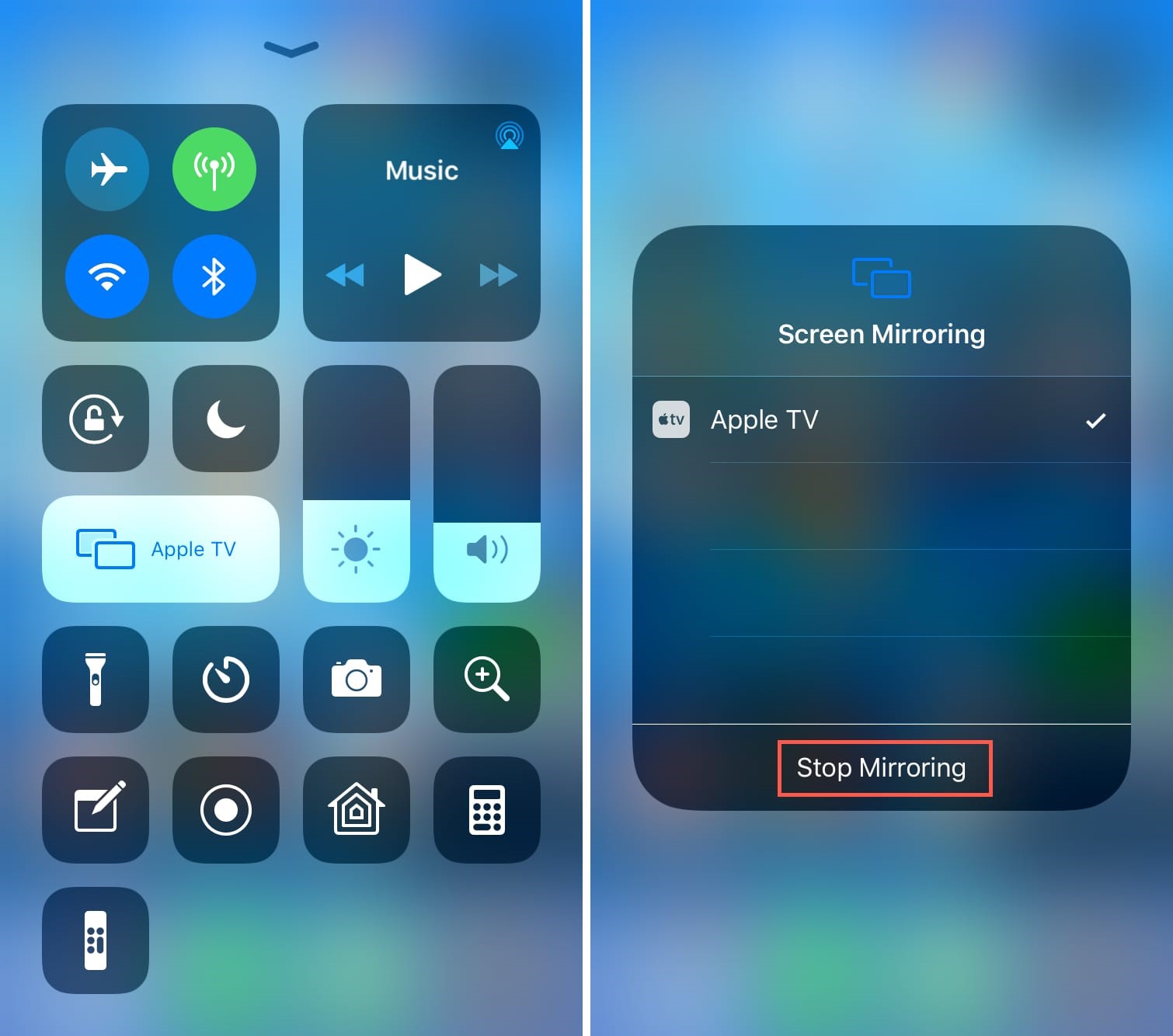
- Connect the iPhone and iPad with the same network of Wi-Fi.
- Then, you have to go to “Control Panel” and click on Airplay.
- After that, you have to select the iPad through your phone.
However, it may happen that your Airplay doesn’t work. So, if you face any difficulty on airplay iPhone to iPad, these tips can help you.
- Restart the Router
- Update your iPad and iPhone
- Disconnect other devices when not in use
- Select the same network of Wi-Fi
Reflector Director
Moving on, the next step to mirror iPhone to iPad is by using Reflector Director. This app is just the perfect option that smoothly works with AirParrot, Google Cast, and AirPlay as well. The best part is that you also don’t need to install anything.
You need to download and then install the Reflector Director on the iPad as well as iPhone.
- After that, make sure that you connect both devices with the same Wi-Fi.
- Swipe up on the iPhone and open the control center.
- Then, you have to tap on the option of “Screen Mirroring.”
- Select the iPad device from the option for mirroring.
- Your iPhone will appear on the screen.
The above steps are so easy that you can start screen mirroring within a few minutes. You must follow them carefully.
iTools
Another crucial tool to mirror iPhone to iPad is the “iTools”. However, this tool is not like other wireless methods. You can also use a USB cable to connect your iPhone to your iPad. This application is free, and you have to download it on both devices to start the mirroring. You must check out the below steps to start screen mirroring.
- You have to open the “Settings” and then click on Airplay.
- Then, you have to select the operating system.
- After that, open the “Control Center” on the iPhone and select the iPad.
- As soon as you establish the connection, the screen mirroring will start.
This is how you can easily mirror iPhone to iPad through iTools. Furthermore, you also don’t need any special wire to connect the devices. So, you can definitely try this trick and operate your iPhone smoothly.
X-Mirage
This is another potential server to mirror iPhone to iPad. You can easily stream various activities without any cable connection. This helps the users to smoothly play games, watch videos and photos, conduct presentations, and many more.
So, do you want to use this app? Then you must follow the below steps.
- Download X-Mirage on the iPad and iPhone.
- Then, go to Settings and open the control center.
- Then, select the screen mirroring option.
- After that, you have to tap on the X-Mirage from the receiver list of screen mirroring from your iPad.
That’s how your iPhone is mirrored to the iPad. You can easily record the activities of the iPad by clicking on the below circle on the screen.
Mirroring Assist
The Mirroring Assist is another great app to mirror iPhone to iPad smoothly. Not only that, but you can also mirror it to other Android phones, Fire TV as well as computer. You can use this app to watch movies, play games, etc. To use this app, you can follow the below steps.
- Install the Mirror Assist on the iPad and iPhone.
- Then, you have to open the app.
- You have to scroll down to the option of “Help Me Connect Now.”
- Then, select the option of “Connect with Mirroring Assist.”
- You can scan the QR code or manually type your Mirroring ID.
- The name of your iPad will appear on the list of Airplay. All you need to do is scroll down and tap on the option called “Mirroring.”
And that’s how it’s done. Now, you can easily use the app without any interruption.
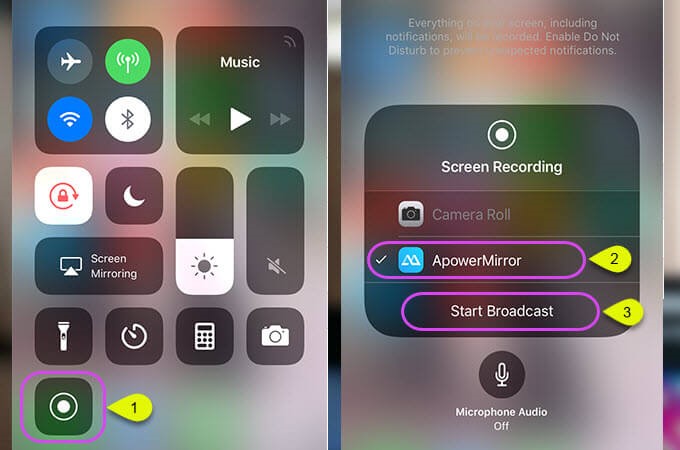
EasyCast
The final option in the list to mirror iPhone to iPad is the EasyCast app. The installation process and usage are simple, just like the above-mentioned options. Let’s look at the steps about how you can use it.
- Download the official app of EasyCast on your iPad and iPhone.
- Then, open the app on both of your devices and connect with the same Wi-Fi.
- After that, you have to Tap or click on the option called “Receive Broadcast.”
- You will see a list of devices. Tap on the option of your iPad’s device name.
- Lastly, click tap on the option of “Start Broadcast.”
In conclusion, these are the above useful apps that can help you operate iPhone through your iPad. However, some apps are free, and some require purchases. Therefore, you can choose it accordingly.

With 4+ years of experience working as a journalist, Ford Pascall has gathered ample knowledge and skills in the tech reporting domain. I’m someone who chases after everything new in the tech world and is a perfectionist when it comes to technical reviews.