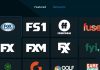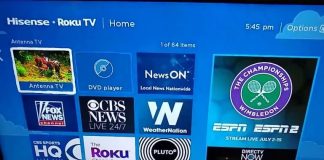Most internet plans are nothing but complicated. However, Spectrum internet does not fall in that category; it features high speeds, no contracts, and excludes termination fees. Users appreciate it as a good internet provider.
But for all that, you will experience different issues with it from time to time. One of such issues is when the spectrum internet keeps dropping at unexpected times. It can be frustrating if your internet drops while you are at an important meeting or when you’re doing a timed task.
Quick fixes to this issue include troubleshooting your router and modem, counterchecking that your connections are secure, and power cycling your entire system.
If the issue persists, here is a comprehensive guide on why you may be experiencing the issue and how to fix it.
Why Does My Spectrum Internet Keep Going Out?

Some common culprits why your spectrum internet keeps dropping include:
Wrong Wi-Fi Network
Though rare, sometimes you may find that there exist two or more unsecured Wi-Fi networks with the same name. That way, your device may be unable to detect the difference. Thus, your device may repeatedly connect to the wrong network and undergo frequent disconnection.
In this scenario, your device will lose connection whenever the wrong network is switched off or experiences bandwidth issues.
Broken Cables
Broken, loose, and faulty cables are a brewing pot of many issues including when spectrum internet keeps going out periodically. Moreover, if your internet connection cables are old, you are bound to run into several internet issues and not the internet dropping issue alone. Replace your internet cable connections regularly to avoid any issues.
Network Overload
It is a no-brainer that network overload can result in internet issues, including frequent dropouts. If too many cables connect to your spectrum internet, you’ll experience low bandwidth.
Insufficient bandwidth will result in issues while launching websites, frequent disconnections, and issues when playing videos. The issues will become adverse when other users within the networks are streaming or downloading large files.
Out-Of-Date Drivers and Software
Another common culprit for occasional issues with spectrum internet dropping is outdated software and drivers. If the drivers of your device are outdated or that its software is not updated, you will encounter several wireless issues. Updating your device’s software and drivers may instantaneously resolve your issues with internet dropping.
Issues with The Internet Service Provider
Issues with your internet connection will not always stem from your side. Maybe your Spectrum internet keeps going out frequently because there is an issue on your ISP’s side. If that is the case, you’ll need to be patient and wait for your ISP to resolve the issue. If the issue persists and you are unsure if the issue stems from your ISP’s side, contact them for confirmation.
How Do I Fix Spectrum Internet Dropping Issues?
An internet connection that drops frequently and unexpectedly can drive you up the wall. Luckily both simple to execute and procedural troubleshooting measures to this problem exist. They include:
1.Check Cables
For any connection issues with your Spectrum devices, including Spectrum Cable box error codes, you’ll need to countercheck your cables and cable connections.
Faulty and loose cable connections with your router will undoubtedly result in internet dropping issues.
Check to establish that all your connections are secure and that there aren’t any damaged cables. If your cables are damaged, even slightly, you’ll need to replace them or get a technician to fix them.
2.Repositioning Your Router And Modem
The strength and speed of your Spectrum internet connection on your device will depend on how far it is from the router and modem. Always ensure that you place your modems and router in a central place. That way, all your devices will receive an adequate internet signal.
To determine if distance is the cause of your issue, bring your devices closer together and see if your problem elevates.
If the issue goes away, good for you. If not, proceed to the next troubleshooting measure.
2.Reduce The Overload On Your Network
If many devices and cables connect to your network, you’ll need to offload some of them (the ones you that aren’t in use). The more guest connections your internet has, the more problematic and sluggish your internet connection.
The best way to offload your network would be to unplug connections one at a time. That way, you will know the maximum capacity that your network can handle before it starts misbehaving.
What’s more, you’ll need to ensure that the devices connected to your internet are not running on VPN software.
3.Remove Any Interferences
Interferences to your Spectrum internet will undeniably cause your internet to go out as well as a myriad of other problems.
Remove interferences from your internet in the following steps:
- Get rid of any large or metallic objects close to the router or on top of the router.
- Get rid of any electronics and gadgets, like video game controllers, placed near your router.
- Lower your router if you’ve placed it in a high place. However, don’t place it on the floor since routers tend to spread signals downward. Place it at a slightly raised place.
- Spread wide your router’s antenna.
4.Restart Your Router
Besides resolving this issue, restarting your router will fix Spectrum cable box stuck on downloading the initial application glitch.
To reboot your router, unplug it from the power source and wait for up to a minute before plugging it back in. Afterward, switch it on and check if your issue resolves.
5.Keep Your Internet Network Private
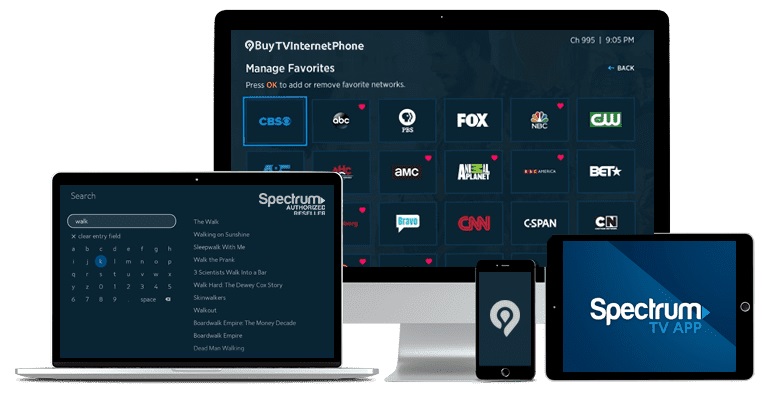
Your Wi-Fi connection should always be private. That way, hackers won’t gain access to your connection and position themselves in it. Public networks are also easy to use for malware distribution.
Create a strong and secure password for your internet connection and change it after every three to four months.
6.Stop Router From Overheating
Sometimes, Spectrum internet keeps dropping because your router is overheating. Your router will, in many instances, overheat if it has accumulated dust over time. Accumulated dust and dirt will jam your router and cause it to malfunction.
Therefore, you must clean your router from time to time to prevent dust accumulation which eventually causes overheating.
Do not use cleaning solutions or chemical liquids to clean your router. Instead, use a damp (not wet) cloth to clean it.
If your router is clean but is still overheating, unplug it from the power source and wait for it to cool down before plugging it back in.
7.Change Your Router’s Frequency Band
If you have a dual-band router and know the difference between 2.4 GHz and 5 GHz Wi-Fi, you can switch the two. You can either switch from the 2.4 GHz band to the 5 GHz band or from the 5 GHz band to the 2.4 GHz band.
Do so in the following steps:
- Launch your modem’s settings> Wireless Settings.
- Select the Channel’s menu and change the channel.
- Select the option Apply/Save.
8.Check For Your Router’s Firmware Updates
If your router is from Spectrum, you don’t need to update its firmware because they happen automatically. However, if you are using a different router brand, you should consider updating its firmware since it may be the cause trouble in this case.
To update your router’s firmware, proceed in the following steps:
- Launch your browser and type 198.168.0.1 in the search bar.
- Login into your router with a username and password present on the router manual or the sticker on your router.
- Locate the options Firmware or Update.
- Visit your router manufacturer’s site and search for your router’s model number to find firmware update files.
- Download and save the file, then extract it as ZIP.
- In the update section, select the option Choose File or Browse and select your ZIP file.
- Start the upgrade and wait for the process to go into completion.
- Restart your router and see if your router has assumed normalcy
9.Contact Spectrum Customer Support
If the issue persists, you’ll have to contact spectrum customer support teams as a final measure towards solving the issue. *All you need to do is explain to them the subject matter alongside the troubleshooting measures you’ve undertaken, and they’ll advise you best.
Conclusion
You are bound to experience issues with your Spectrum internet connection from time to time. And, one of such prominent issues is when Spectrum internet keeps dropping. However, if you are armed with the information above, you’ll be able to tackle it effectively and get back to your experience.

Denis is an article/blog and content writer with over 7 years of experience in writing on content on different niches, including product reviews, buyer’s guide, health, travel, fitness, technology, tourism. I also have enough experience in SEO writing.